- Published on
How to Add an Image to a New Variant
- Author
- Name
- Quinn
The image variants feature of Shopify can help you display a product that comes in different sizes, shapes, or styles easily on the same product page. Based on customers' different options from the product's drop-down menu, the image will change with the different styles accordingly. However, the first thing you have to do is set up your product variants, and then you can add variant images for each of them.
You can easily add product variants while adding a new product. In the product's inventory and variants section, each of your product variants will appear in a list after you have created them. The product variants will now be live in your Shopify store.
In the instruction below, we will guide you to add an image to a new variant in the Shopify store with ease.
How to add an image to a new variant
Here are the steps that you can use to add an image to a new variant in Shopify:
- Step 1: View product list from Shopify Admin
- Step 2: Select product that you need to edit
- Step 3: Click Add variant in the Variant section
- Step 4: Choose image to add
- Step 5: Add the new image by clicking add image
- Step 6: Click Save
Step 1: View product list from Shopify Admin
Go to Products from your Shopify admin
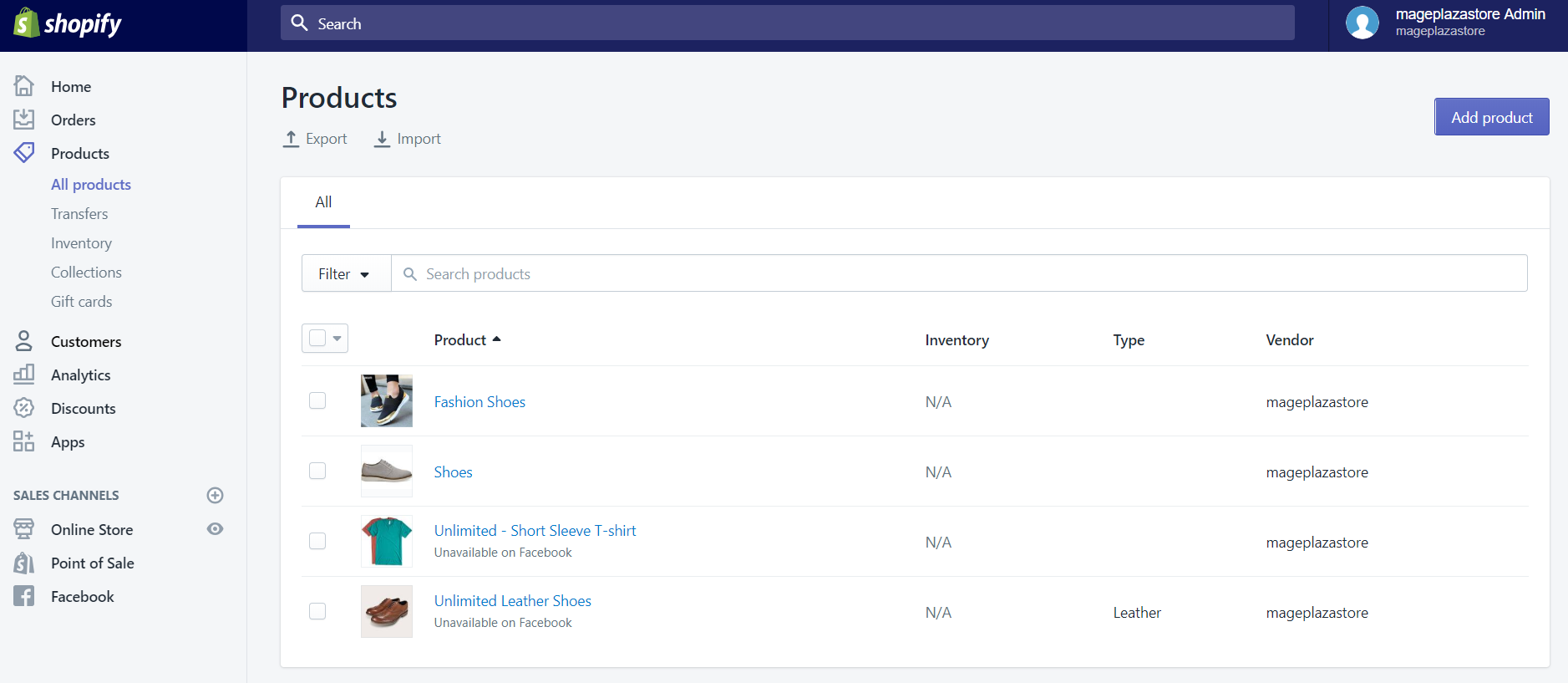
Step 2: Select product that you need to edit
Select the name of the product that you want to edit
Step 3: Click Add variant in the Variant section
Click Add variant in the Variants section
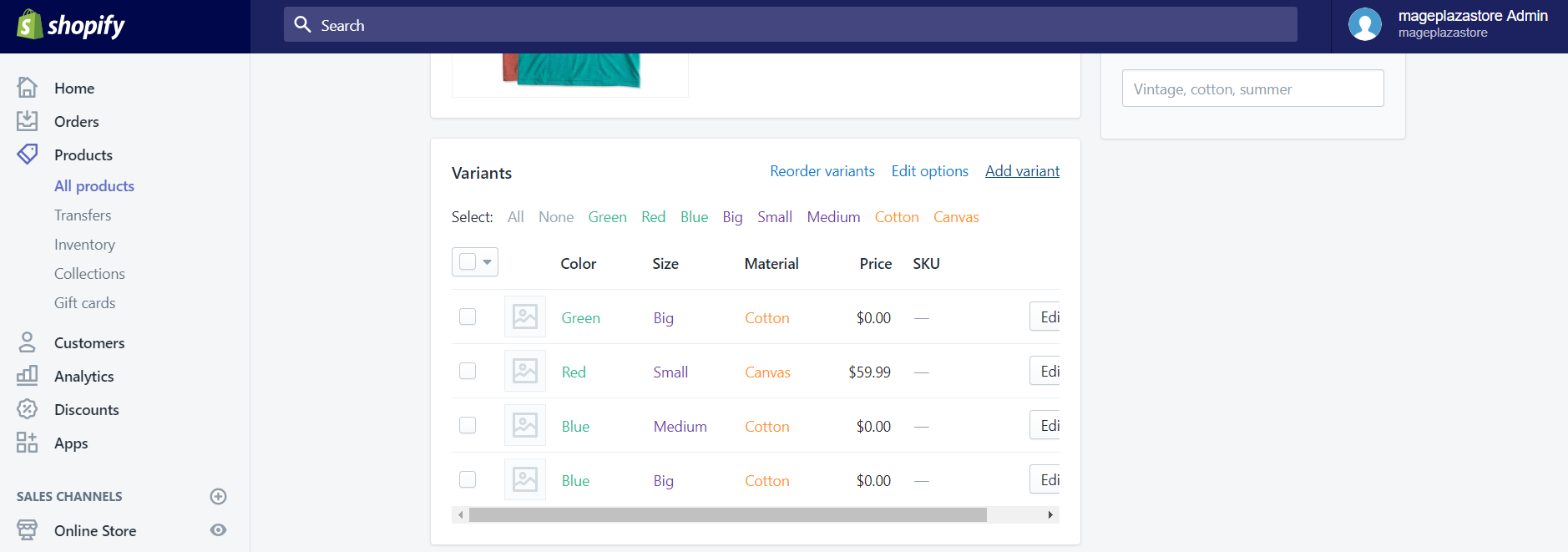
Step 4: Choose image to add
Click Choose image on the variant details page while setting up the variant
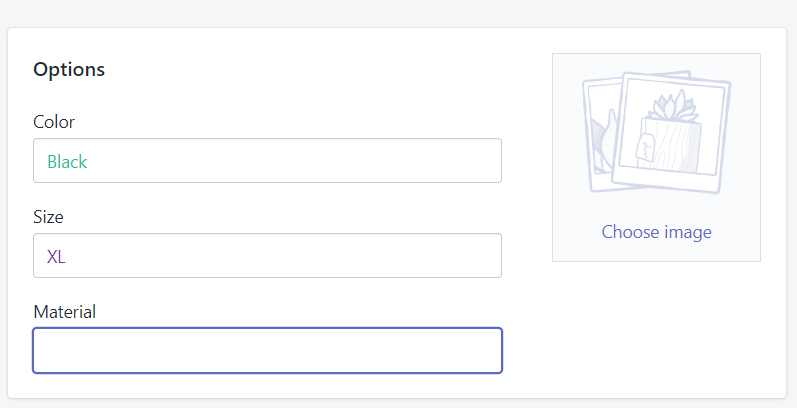
Step 5: Add the new image by clicking add image
Click Add image to add a new image or choose a product image
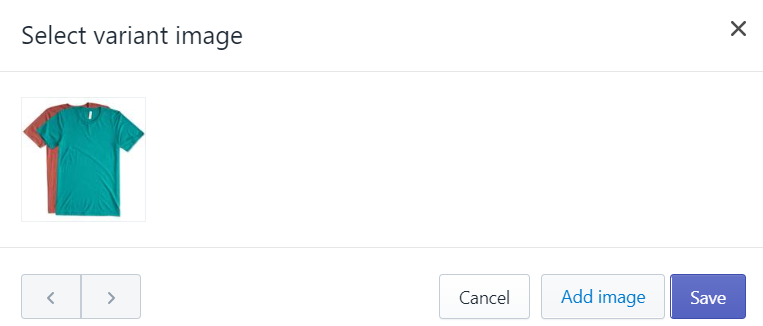
Step 6: Click
Conclusion
It is important to note that the uploaded images are exactly the same size and were created in the same way, which makes the transition be almost invisible. Therefore, when customers view your products, they can switch from image to image easily and smoothly.
If you want to refer more to product images size and aspect ratio, Shopify also has concise guides and tips for better product photos.
We hope that our tutorial above about adding an image to a new variant in the Shopify store will help you and your team give your customers and visitors a better shopping experience on your online store.
Related Posts:
