- Published on
Add Weight-Based Manual Rates
- Author
- Name
- Thanh
From Shopify, manual shipping rate is a feature that allows you to set the shipping rate to your item by yourself. It is used in some below cases:
- Free delivery
- Customer pickup
- Various regular postage rates
- Managed by a fulfillment service
Manual shipping rates are based on either the entire weight or the entire price of the order. In this writing, I will take you through adding weight-based manual rates which is the first type of manual shipping rates.
How to add weight-based manual rates
- Step 1: Go to Shipping
- Step 2: Choose one shipping zone
- Step 3: Go to Add rate
- Step 4: Enter the name of the rate
- Step 5: Type the values
- Step 6: Select the price of the rate
- Step 7: Finish entering
- Step 8: Save changes
Step 1: Go to Shipping
From your Shopify admin page, click on Setting. Then, choose Shipping to do any action about shipping affairs.
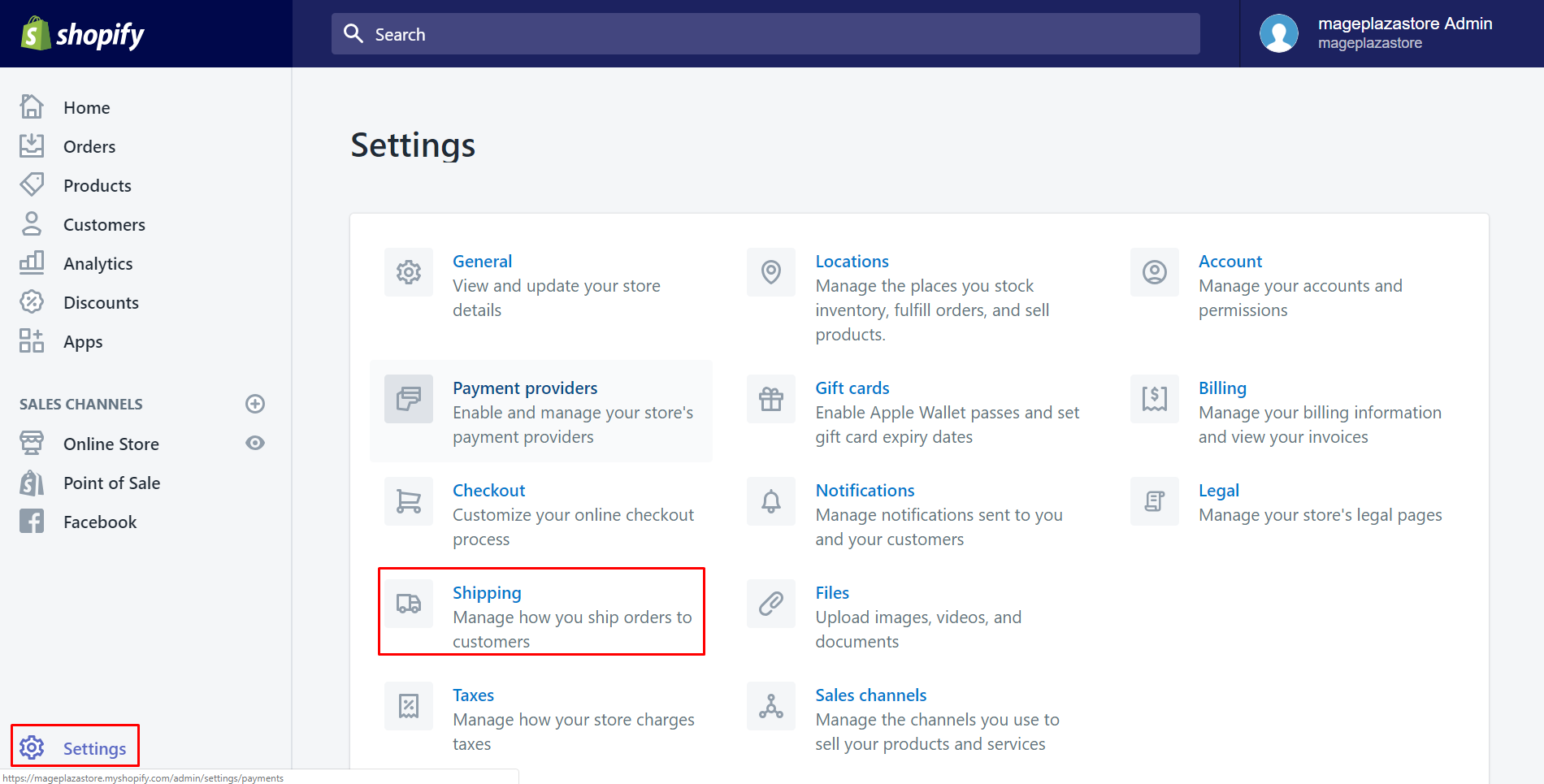
Step 2: Choose one shipping zone
Scroll down to see the whole Shipping zone section. Take an overview of all and select one of them by clicking Edit.
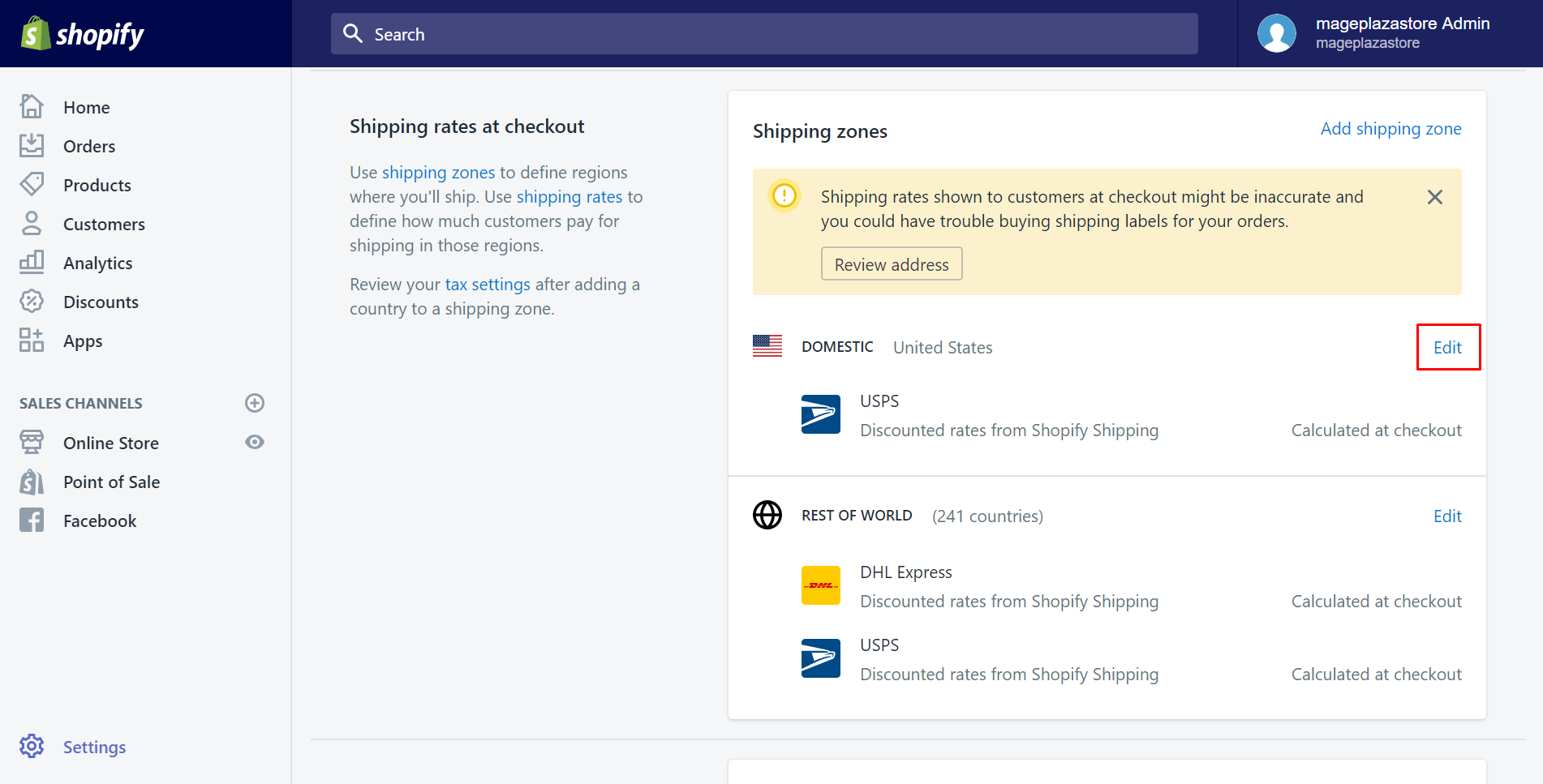
Note: If the exist shipping zones don't meet your requirement, you may need to know how to create a new shipping zone.
Step 3: Go to Add rate
In this step, scroll down and find the Weight based rates field. Afterward, tap on Add rate.
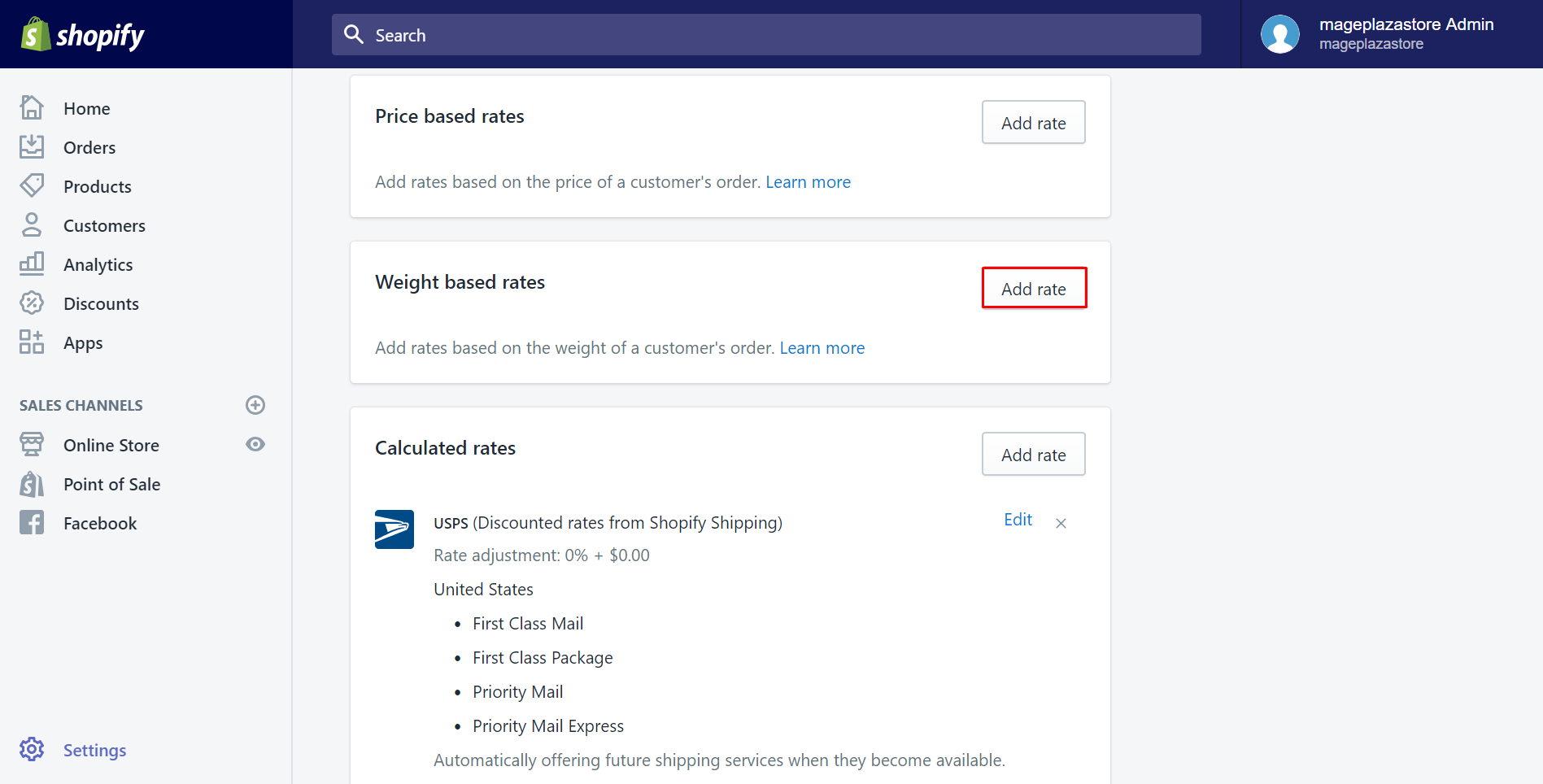
Step 4: Enter the name of the rate
A dialog called Add weight-based rates will appear. In the Name field, enter a concise name for the shipping or delivery option. It will be displayed on the checkout page.
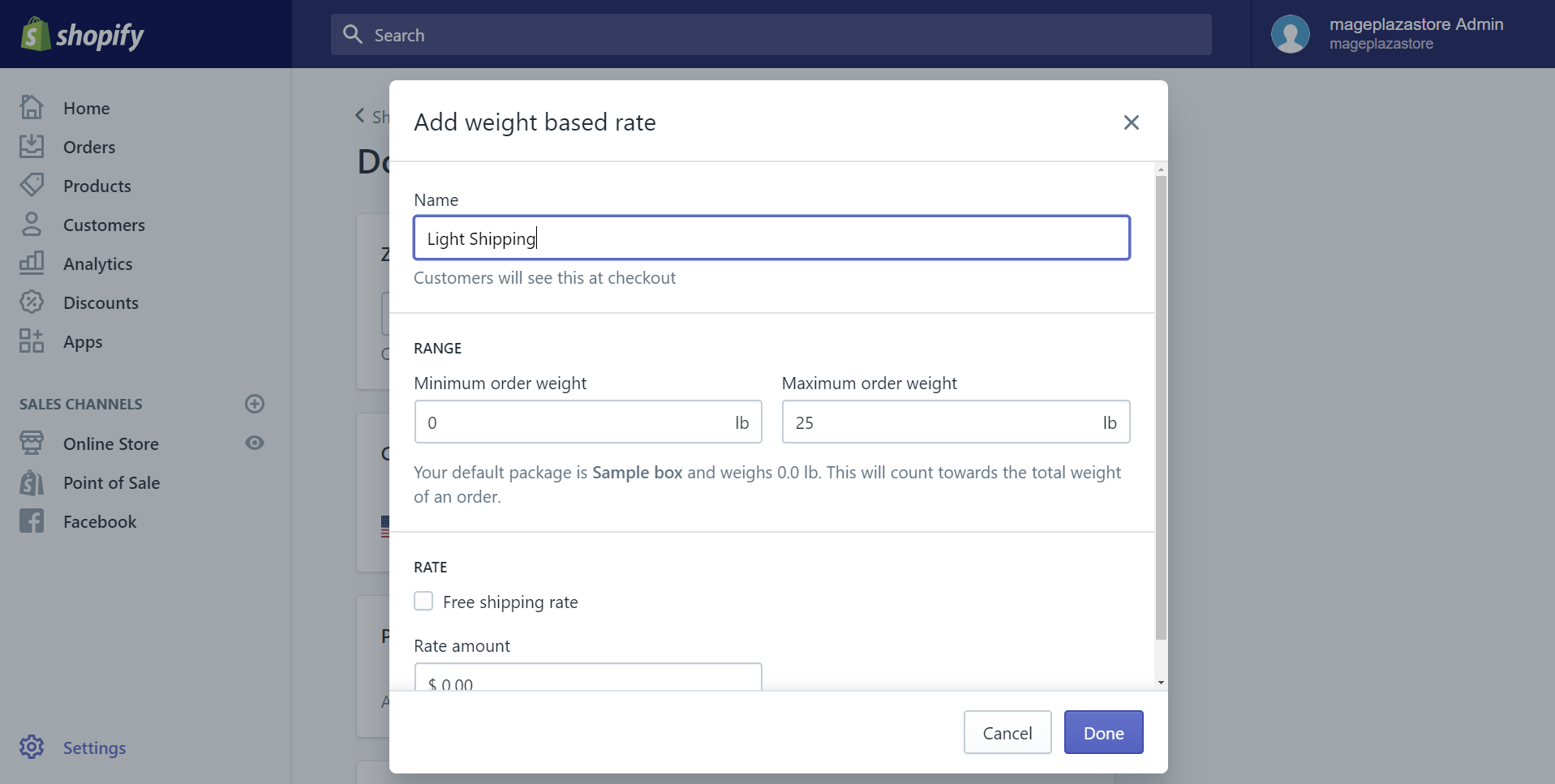
Step 5: Type the values
Type the minimum and maximum weight values for the rate in the Range section. If the order of customers falls between these values, they will be eligible for this rate.
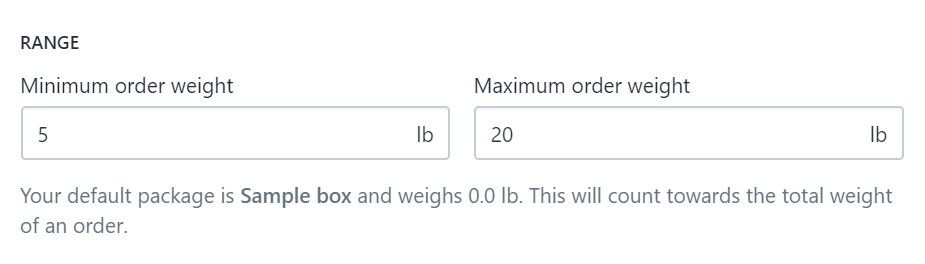
Step 6: Select the price of the rate
Type the price of the shipping rate in the Rate amount section. When customers choose this rate at checkout, this amount will be added to their order.
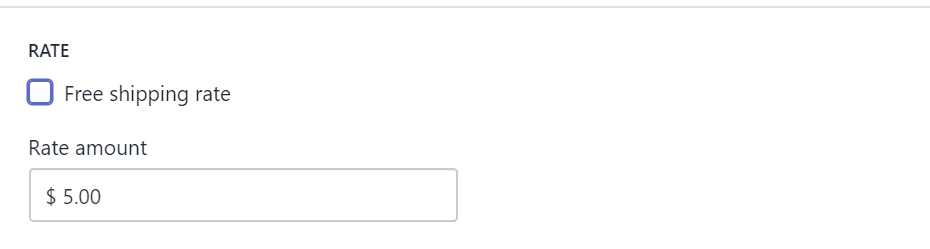
Or else, if you want to offer your customers free shipping for this weight class, check the Free shipping rate checkbox
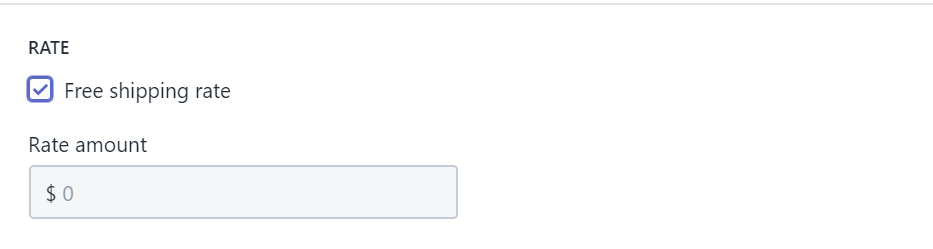
Step 7: Finish entering
Tap on Done to complete entering.
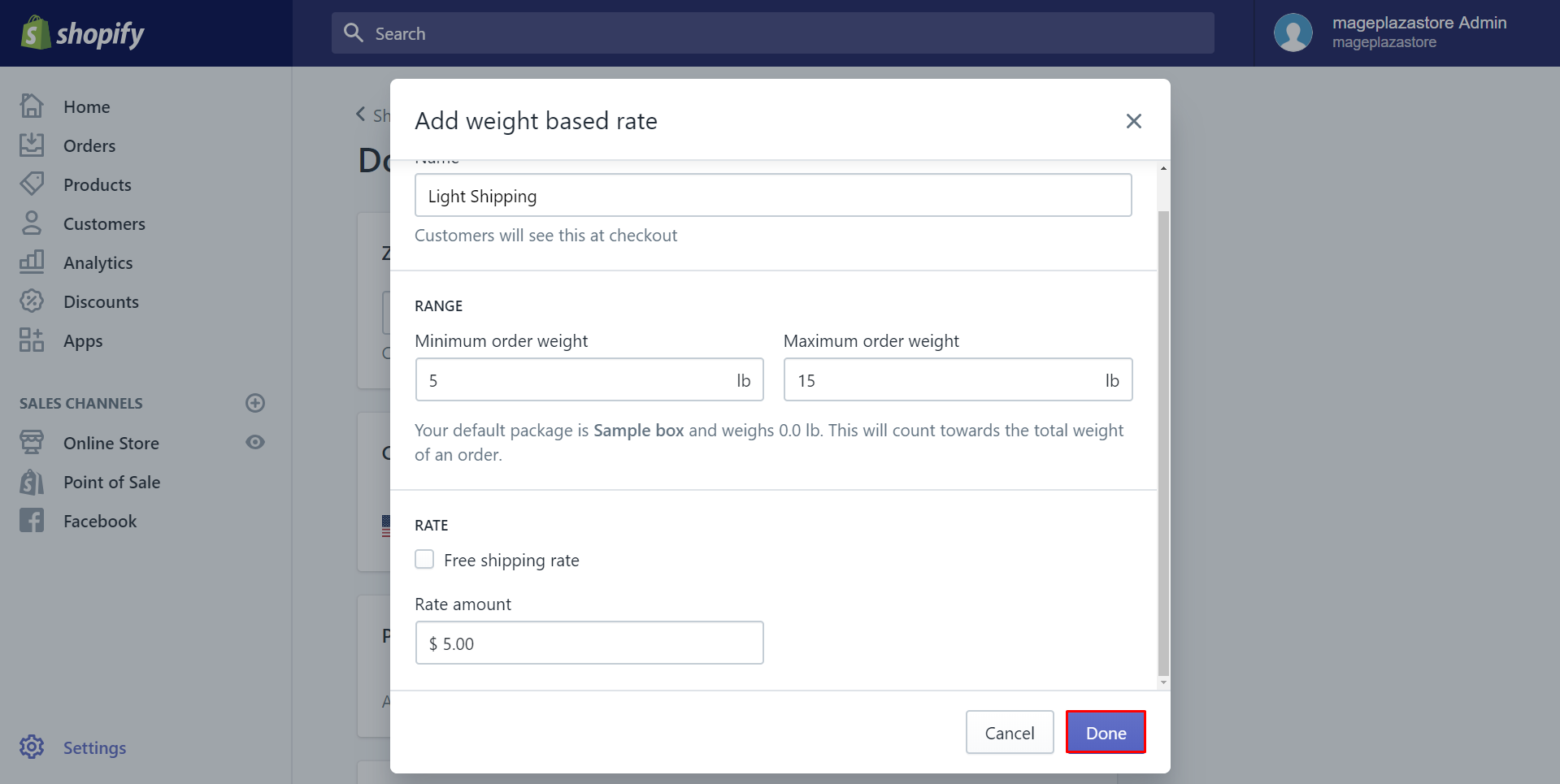
Step 8: Save changes
Click Save to save all you've done.
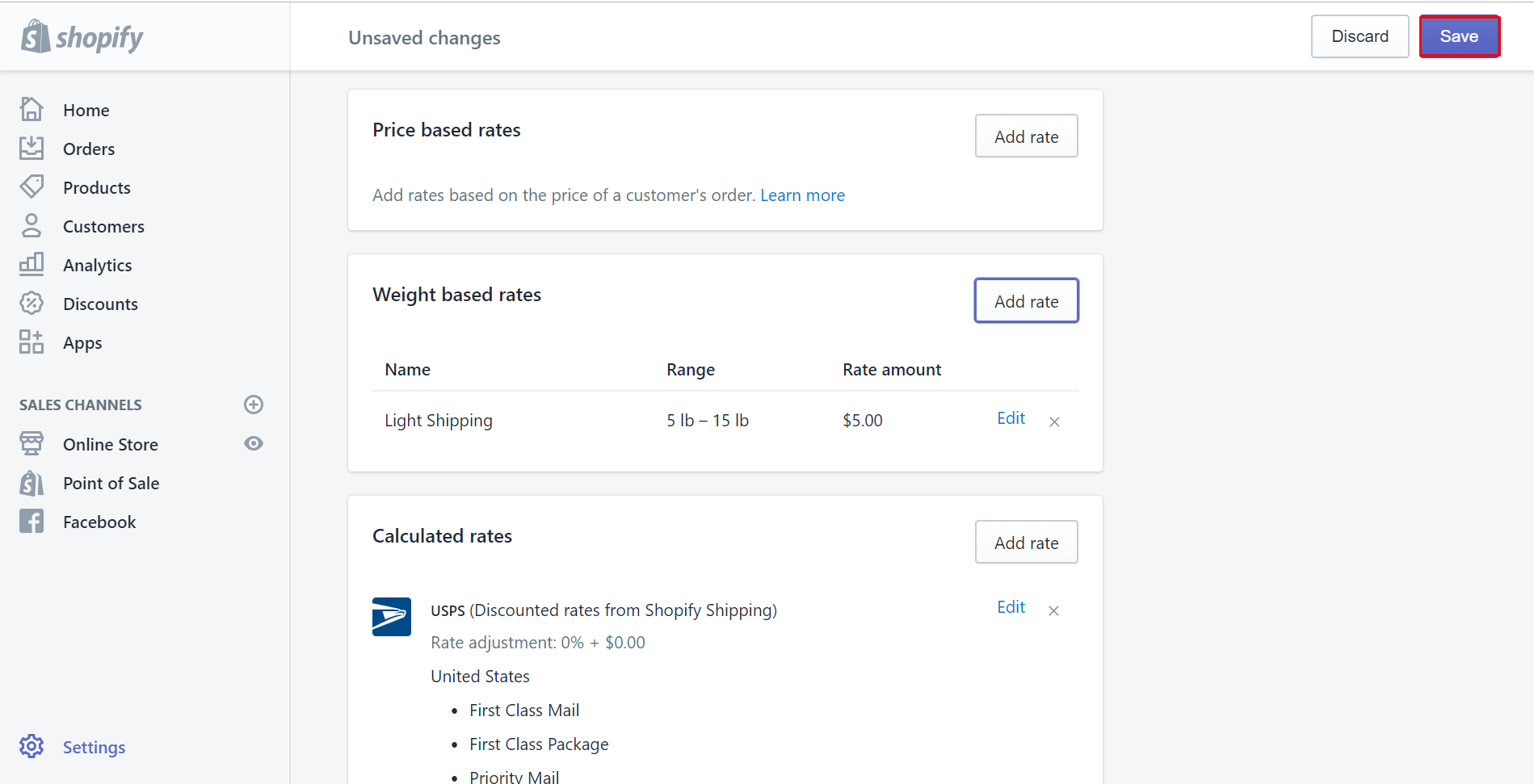
To add weight-based manual rates on iPhone (Click here)
-
Step 1: Click Setting
After logging in your Shopify account, click
Store. Then, chooseSetting.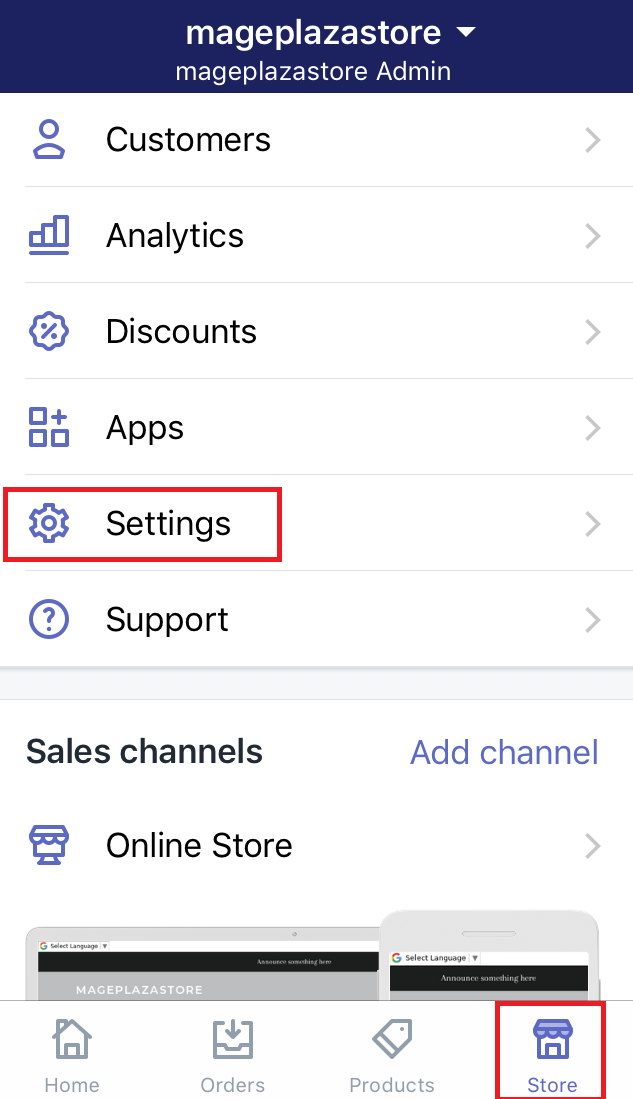
-
Step 2: Go to Shipping section
Make sure that you select
Shippingin theStore settingfield.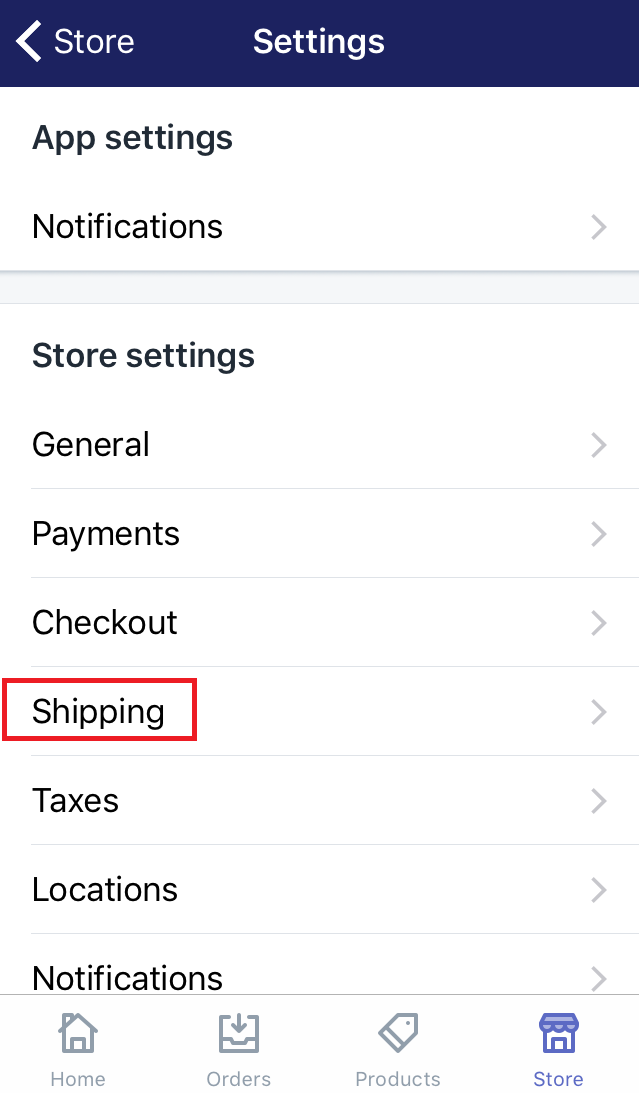
-
Step 3: Choose Edit
In this step, scroll down and find the
Shipping zone. Afterward, you will see all of your shipping zones. Choose one of them that you want to add rates. Then clickEditbeside it.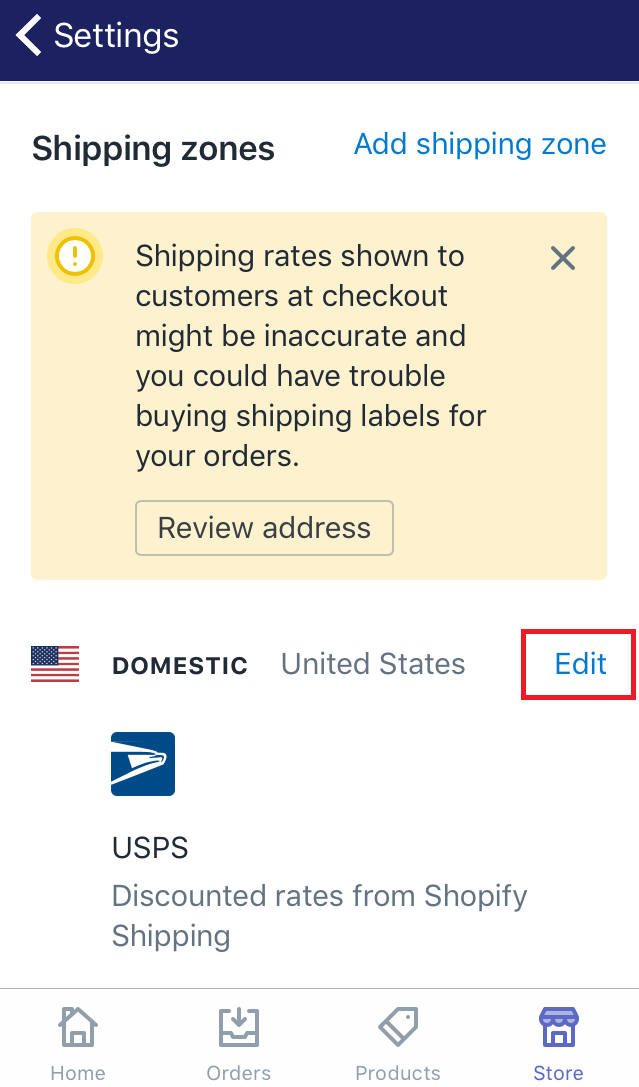
Note: If you want to have a new shipping zone, you may need to know how to create a new shipping zone -
Step 4: Select Add rate
In this step, you should scroll down to view the
Weight based ratessection. Make sure to selectAdd rate.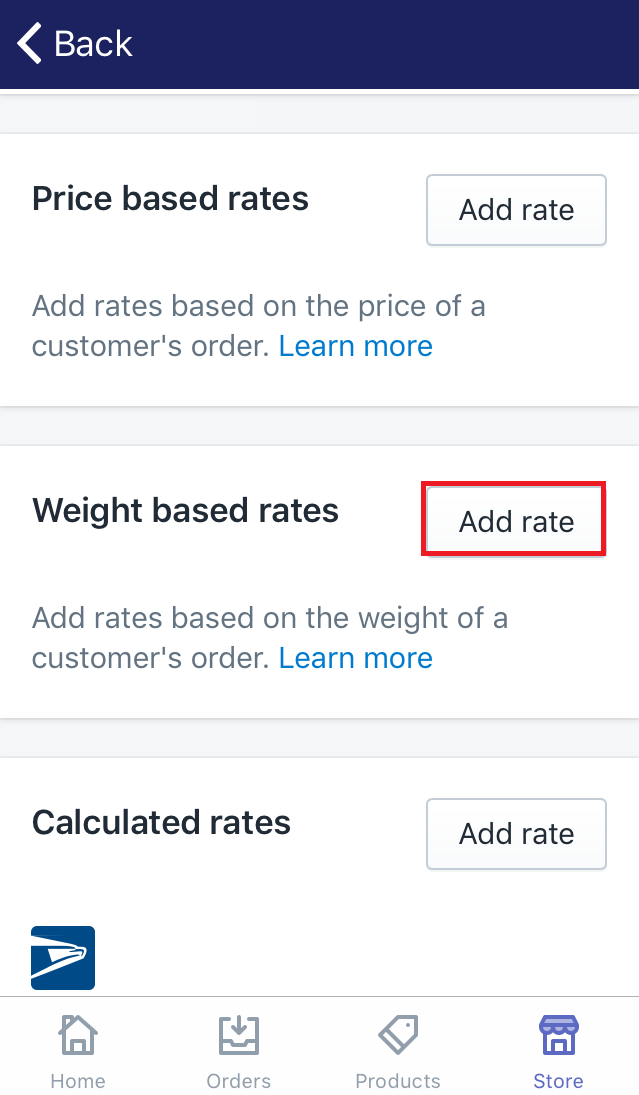
-
Step 5: Enter the name
There will be a dialog which allows you to type information about the rate. In the
Namefield, you enter the name of the shipping.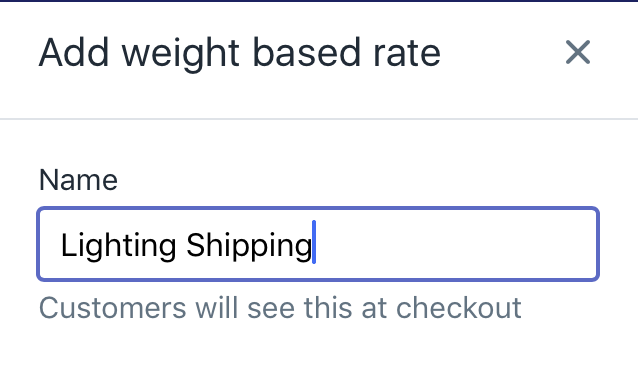
-
Step 6: Type the values
Type the minimum and maximum values of the weight. Only who has the order fall between these values can choose this rate.
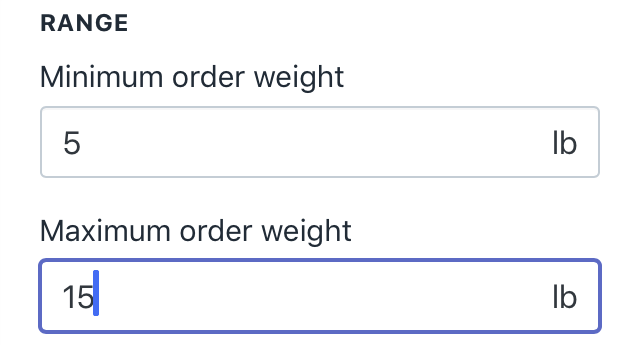
-
Step 7: Choose the price of the rate
Take notice of
Ratesection. There are two options that you can do. If you want free ship to your customers, check the checkbox namedFree shipping rate. You can also add the price of the shipping rate by entering in theRate amountfield.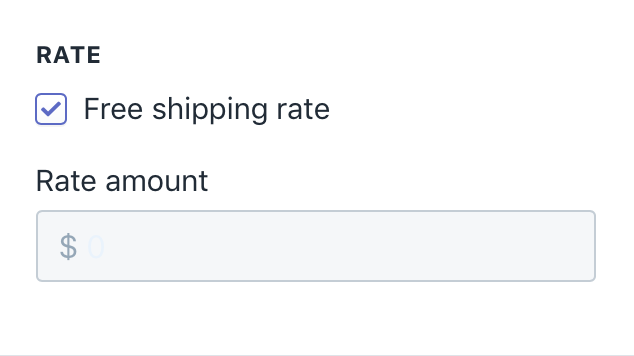
-
Step 8: Click Done
Click
Doneto finish typing.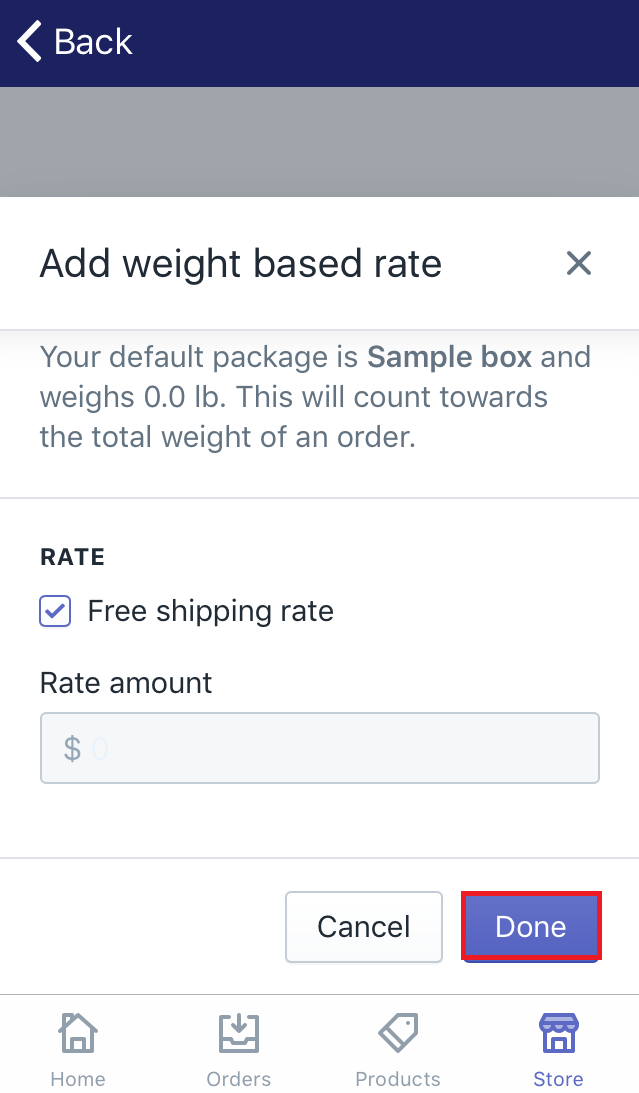
-
Step 9: Save
Select
Saveto make sure that you've followed this guide successfully.
To add weight-based manual rates on Android (Click here)
-
Step 1: Click Setting
Make sure to log in your Shopify account, go to
Store. Then, chooseSetting. -
Step 2: Go to Shipping section
Select
Shippingin theStore settingfield. -
Step 3: Choose Edit
Scroll down and find the
Shipping zone. Then, you will see all of your shipping zones. Choose one of them that you want to add rates. Then clickEditbeside it.Note: If you want to have a new shipping zone, you may need to know how to create a new shipping zone -
Step 4: Select Add rate
In this step, you should scroll down to view the
Weight based ratessection. Afterward, selectAdd rate. -
Step 5: Enter the name
A dialog will come out to allow you type the rate information. In the
Namefield, you enter the name of the shipping. -
Step 6: Type the values
Enter the minimum and maximum values of the weight. Only who has the order fall between these values can choose this rate.
-
Step 7: Choose the price of the rate
Take notice of
Ratesection. There are two options that you can do. If you want free ship to your customers, check the checkbox namedFree shipping rate.You can also add the price of the shipping rate by entering in the
Rate amountfield. -
Step 8: Click Done
Click
Doneto finish typing. -
Step 9: Save
Select
Saveto make sure that you've followed this guide successfully.
Conclusion
This writing will help you to add manual shipping rate based on the total weight of the order. In other words, this guides you about how to add weight-based manual rates. Hope that it helps you take steps to do much easier. If you consider the other kind of manual shipping, visit the writing named how to add price-based manual rates.
Related Posts:
