- Published on
Deactivate On-Demand Delivery Service
- Author
- Name
- Claire
Why would anyone want to deactive an on-demand demand delivery service? You might be asking your self that. Obviously, on-demand delivery service is the best solution for a local shipping to any street corners. This kind of additional shipping method helps the Shopify admins can maximize their orders ability as well as their profit. However, sometimes the online sellers have no longer demand on this delivery service, so they can choose to deactivate it by followed simple steps.
The last tutorial we wrote about how to activate an on-demand delivery service. This article is about How to deactivate an on-demand delivery service with the detailed process.
Related Posts:
- How to Activate On-Demand Delivery for a New Shipping Zone
- How to Configure Your On-Demand Delivery Settings on Shopify
- Delete a Shipping Zone From your Shipping List on Shopify
- Add or Remove a Country or Region From an Existing Shipping Zone on Shopify
How to deactivate on-demand delivery services
- Step 1: Go to Shipping
- Step 2: Go to Additional shipping methods section
- Step 3: Confirm to Deactivate
Step 1: Go to Shipping
After logging in the Shopify admin, then scroll down to tap to the Settings.
After that, you choose Shipping
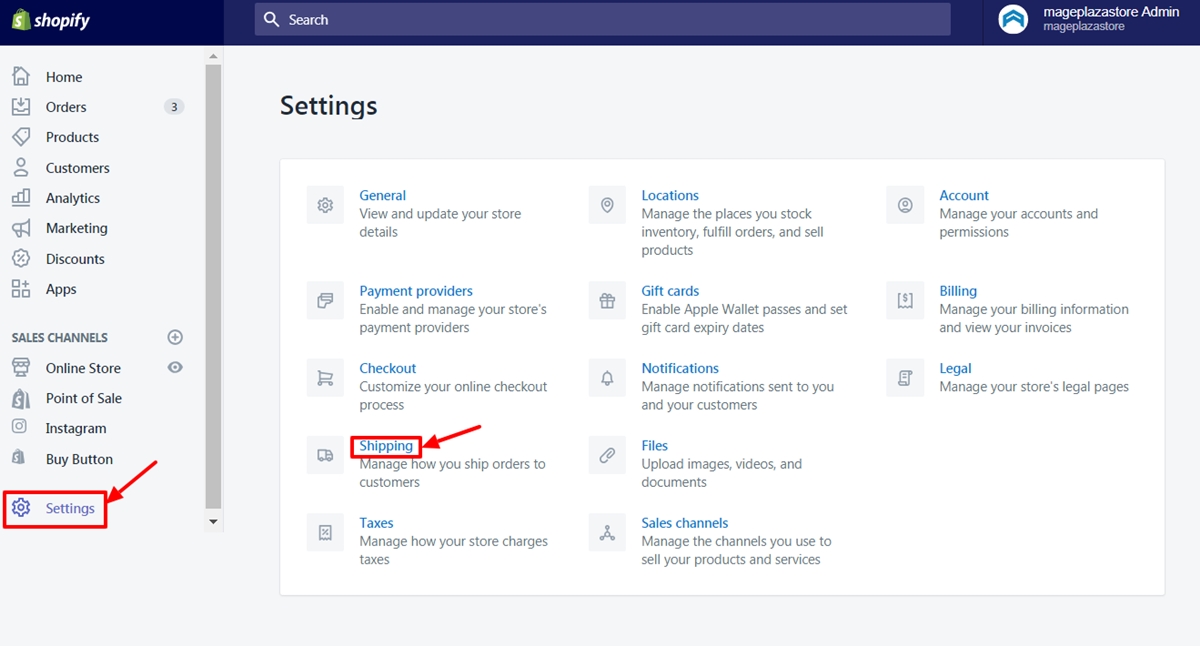
Step 2: Go to Additional shipping methods section
Scroll down to Additional shipping methodssection, then click Deactivate under the service need to be deactivated.
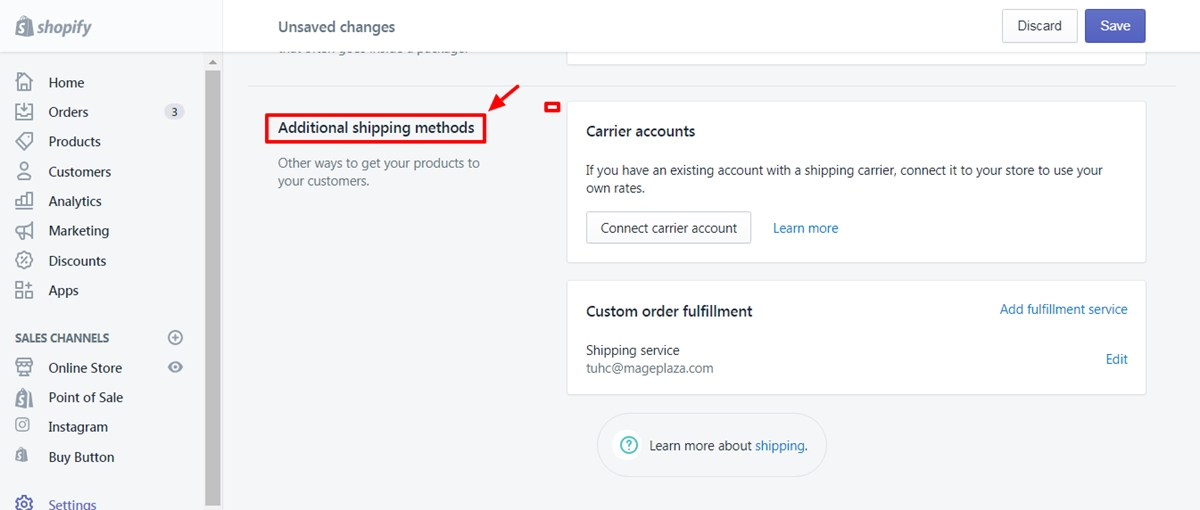
Step 3: Confirm to Deactivate
Finally, to confirm the changes, click Deactivate.
To deactivate on-demand delivery services on iPhone (Click here)
-
Step 1: Go to Settings
First, you need log in the Shopify admin, then scroll down to tap to the
Store.After that, you choose
Settings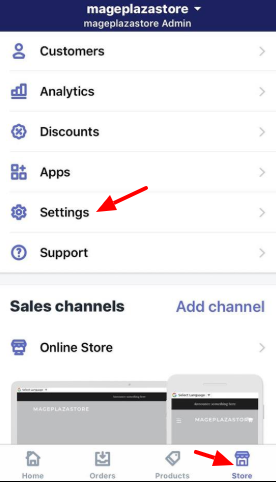
-
Step 2: Go to the Shipping
From the Apps Settings, you press the
Shipping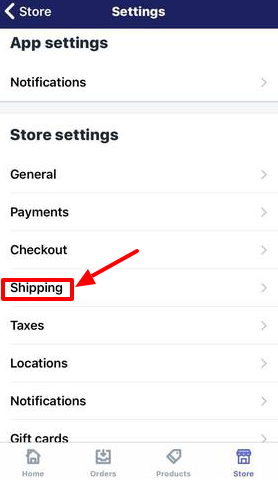
-
Step 3: Go to Additional shipping methods section
In the Additional shipping methods section, there are different carriers services that you activated
Then click
Deactivateunder the unnecessary on-demand delivery service.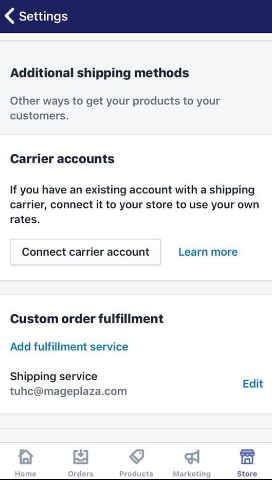
-
Step 4: Confirm tho deactivate
Finally, to confirm the changes, click
Deactivate.
To activate on-demand delivery services on Android (Click here)
-
Step 1: Go to Settings
First, you need log in the Shopify admin, then scroll down to tap to the
Store.After that, you choose
Settings -
Step 2: Go to the Shipping
From the Apps Settings, you press the
Shipping -
Step 3: Go to Additional shipping methods section
In the Additional shipping methods section, there are different carriers services that you activated
Then click
Deactivateunder the unnecessary on-demand delivery service. -
Step 4: Confirm to Deactive
Click
Deactivate.
Conclusion
That's how you can deactivate on-demand delivery service and optimize your benefits. However, not all of them enables working effectively in the Shopify customer's individual cases. Therefore, after analyzing the performance, the users should retarget on the best carrier services by deactivating the unnecessary ones. This detailed tutorial on how to activate an on-demand delivery service will guide the store owners with simple steps.
