- Published on
Edit Customer Billing Statement
- Author
- Name
- Hien
Thanks to Shopify Payments, accepting online payments has never been easier. Indeed, it is the most effective and user-friendly tool to accept online payments with a large number of useful, customizable integrated functions to maximize both store owners and customers experience.
When customers make a purchase on your store, Shopify will automatically send them a credit card bill recording their transaction. Conveniently, the statement that appears on this credit card bill is customizable. You might want to add basic and essential information like the name of your store, your address, or the customer service hotline.
In this article, you would find detailed instructions with illustration on how to edit customer billing statement for Shopify Payments.
To edit customer billing statement for Shopify Payments
- Step 1: Select Payment providers
- Step 2: Click Edit
- Step 3: Find Customer billing statement
- Step 4: Edit Customer billing statement
- Step 5: Save Customer billing statement
Step 1: Select Payment providers
First, log in your Shopify account, go to the Settings section in your bottom left corner and select Payment providers.
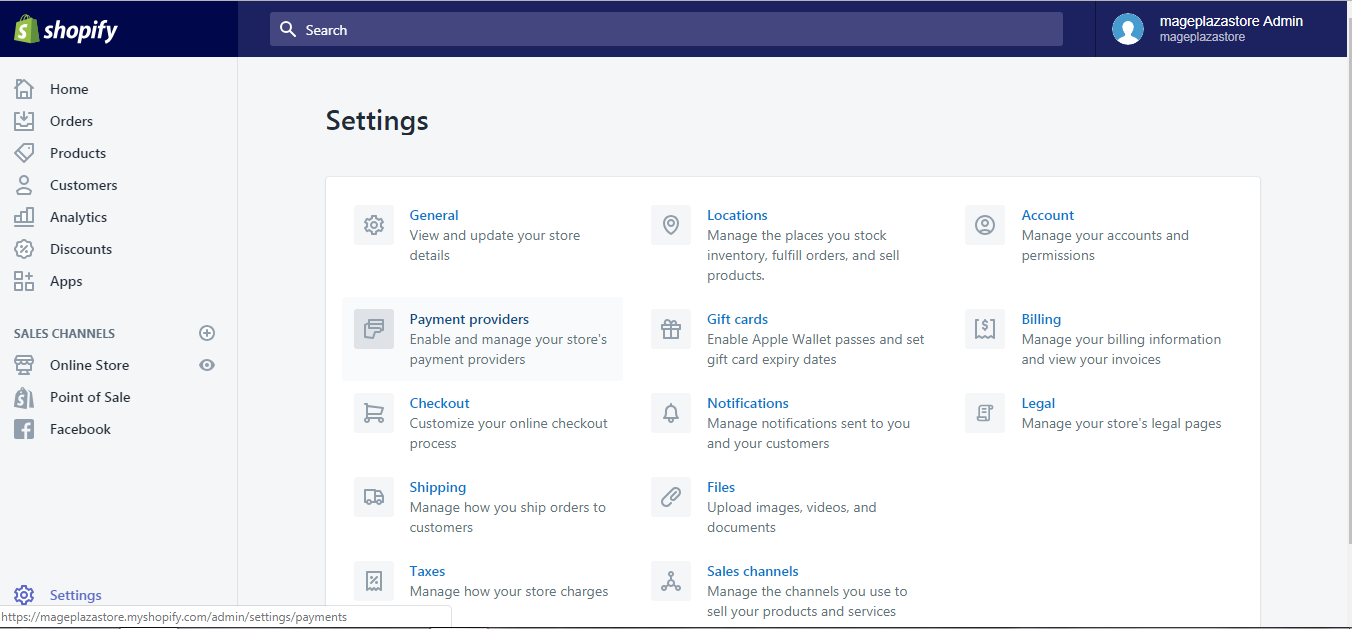
Step 2: Click Edit
Click the Edit button under Shopify Payments
Step 3: Find Customer billing statement
You now will see a lot of settings. Look for the Customer billing statement section, then click edit as the example shown below.
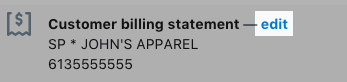
Step 4: Edit Customer billing statement
Customize your customers' billing statement with the information you want to include.
Step 5: Save Customer billing statement
Click Save to confirm your change.
To edit customer billing statement for Shopify Payments on iPhone and Android (Click here)
-
Step 1: After logging into your Shopify account, go to the
Storesymbol in the bottom right corner and selectSettings.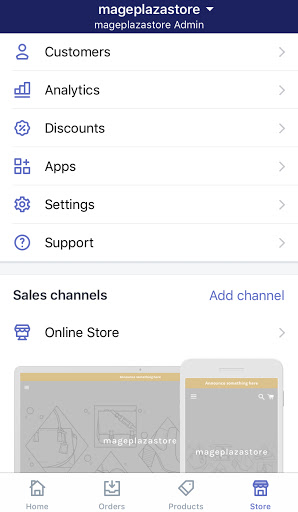
-
Step 2: Next, in the
Store settingssection, a list of settings available to customize your store will be shown. TapPayments.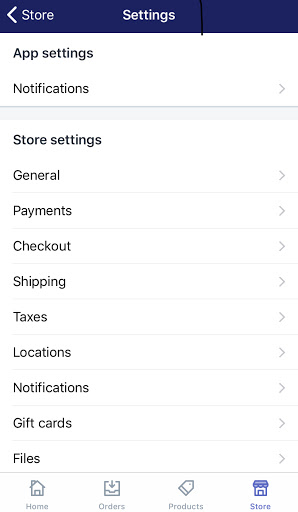
-
Step 3: Tap
EditinShopify Payments. -
Step 4: Look for the
Customer billing statementbox, then tapedit.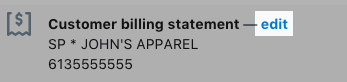
-
Step 5: Enter the information you wish to include in your customers' billing statement.
-
Step 6: Double check the information you entered and tap
Save. Your customers' billing statement is now updated.
Conclusion
The above information is a detailed guide and explanation on how to edit customer billing statement for Shopify Payments on Desktop, iPhone, and Android. I hope it is of great help in making the most out of your experience with managing your online store through Shopify Payments.
Related Posts:
