- Published on
Edit Theme Settings
- Author
- Name
- Giang
There are times when you are bored with the layout of Shopify online store, customizing Shopify themes enables you to create a new look for Shopify shop by changing the content, display, typography, and colors of Shopify online store. The themes provide you with the settings which can alter the appearance and the feeling of your shop on Shopify.
Please read this writing on how to edit Shopify theme settings to find more information in managing Shopify themes.
Before you adjust Shopify themes, there are somethings good for you to follow:
-
Firstly, you should remember to duplicate Shopify theme to make a copy. This duplicate will come in handy if you messed up and want to redo everything.
-
Secondly, you must be aware of the level of support that is available.
-
Thirdly, you must know the conditions and the method of uploading images.
To edit Shopify themes settings
Step 1: Go to Online Store
After logging Shopify account, you can see the Shopify admin screen, there is an important section which is in capital SALES CHANNELS on the left side of the screen. There are three smaller options. Take a step to click on Online Store to keep going.
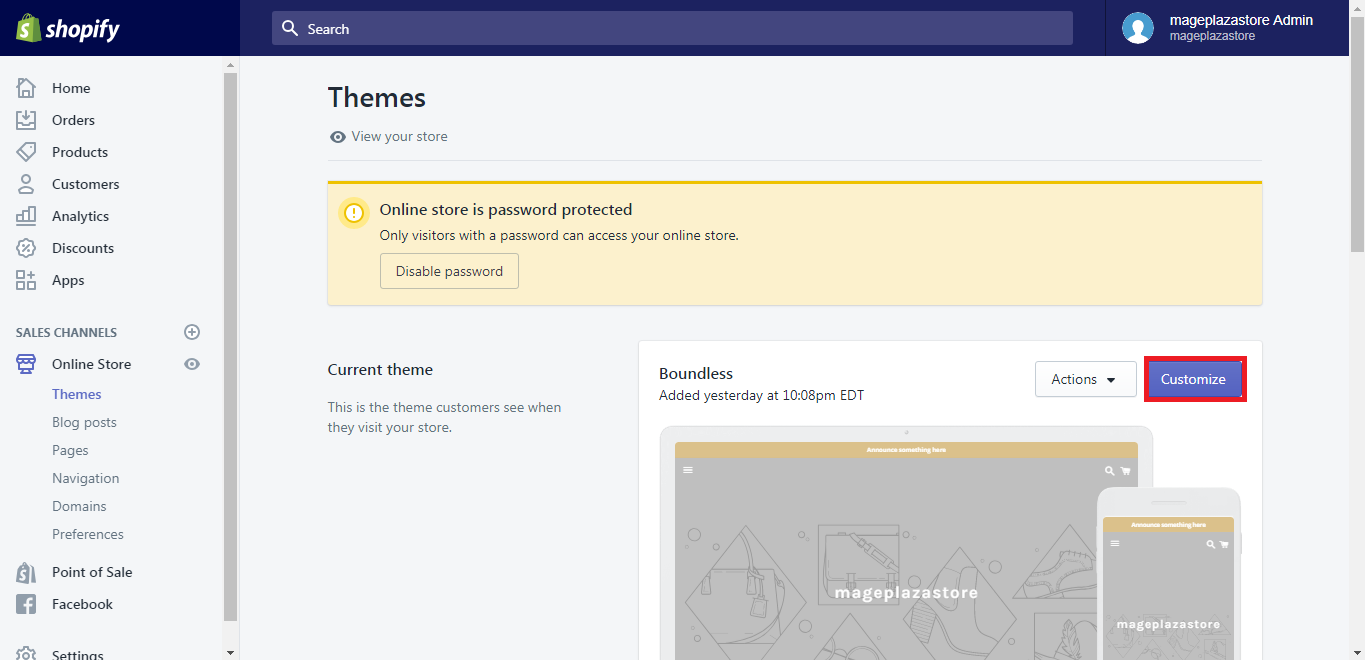
Step 2: Click to Customize theme
After selecting Online Store, it automatically goes to the themes section, chooses the theme you want to adjust and click customize in the box below.
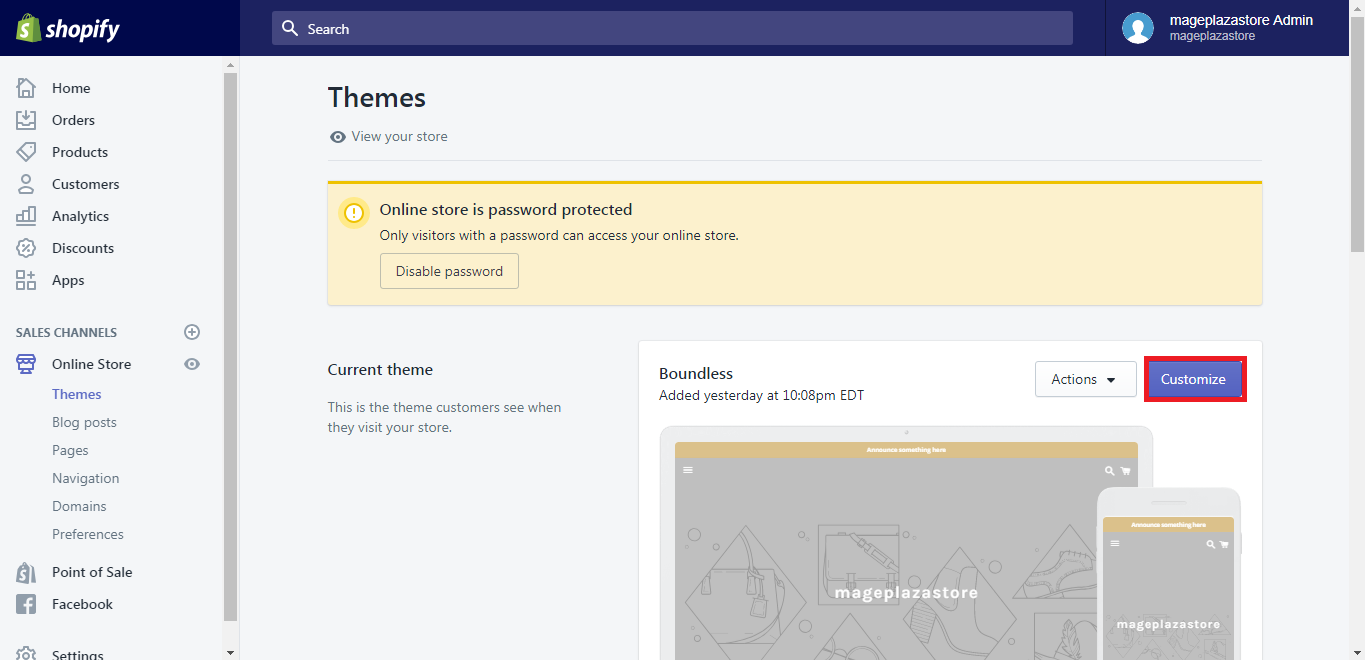
When you open the theme editor, you can see the settings on the home page is displayed. Each page has its own theme sections. In order to get to the other pages, you can select them from the drop-bar menu.
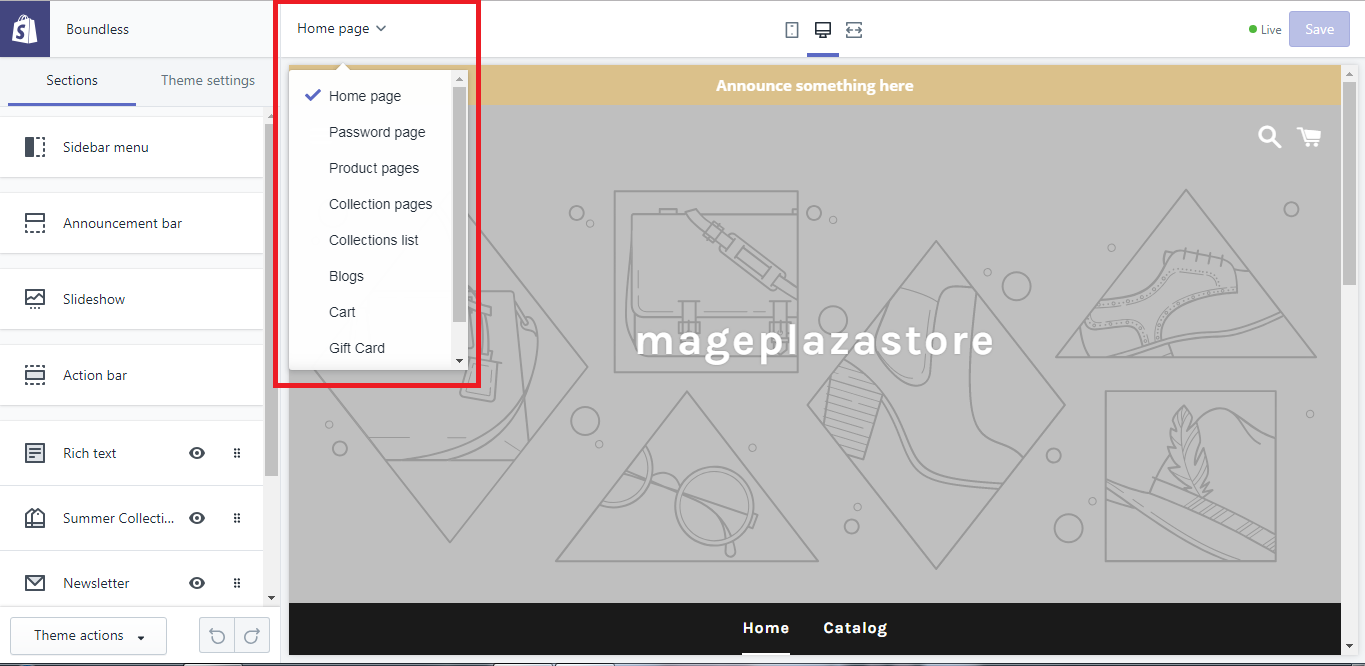
From the left side of the screen, you can see the toolbar of themes editor is divided into sections and themes settings.
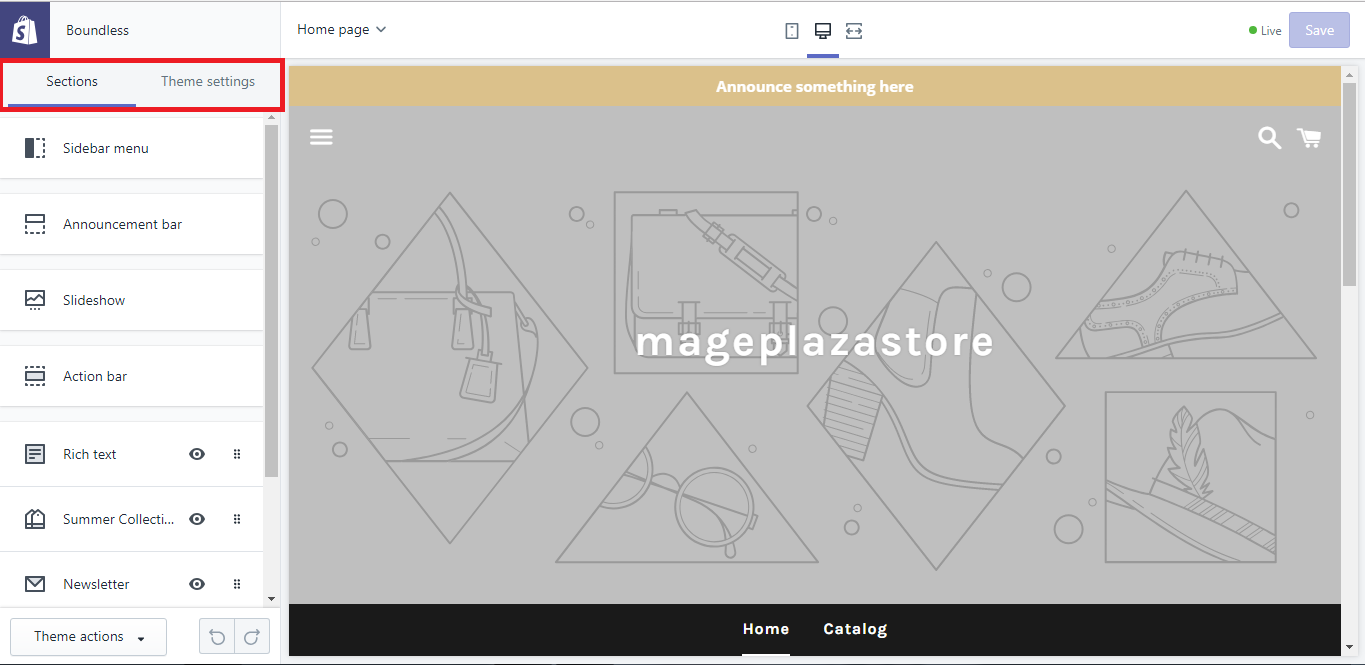
The sections is used to edit Shopify page content and layout.
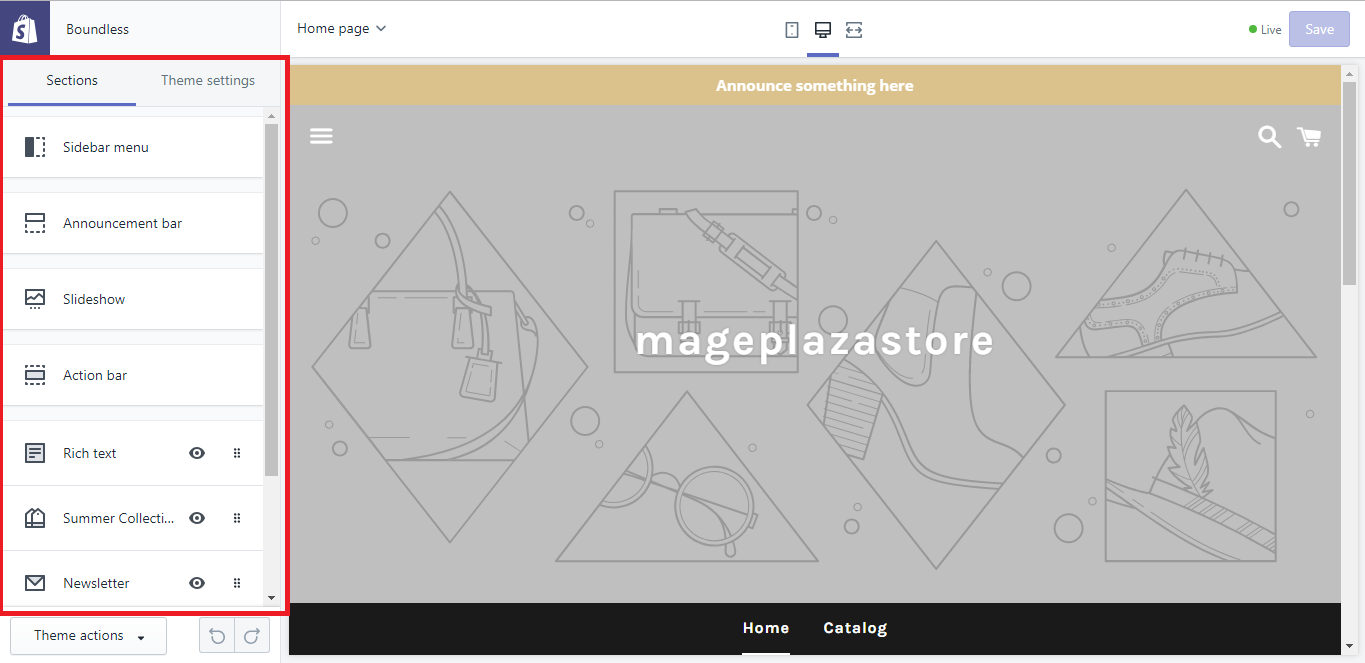
The themes settings part is used to adjust the colors and font as well as make changes to your media links and payment requirement settings.
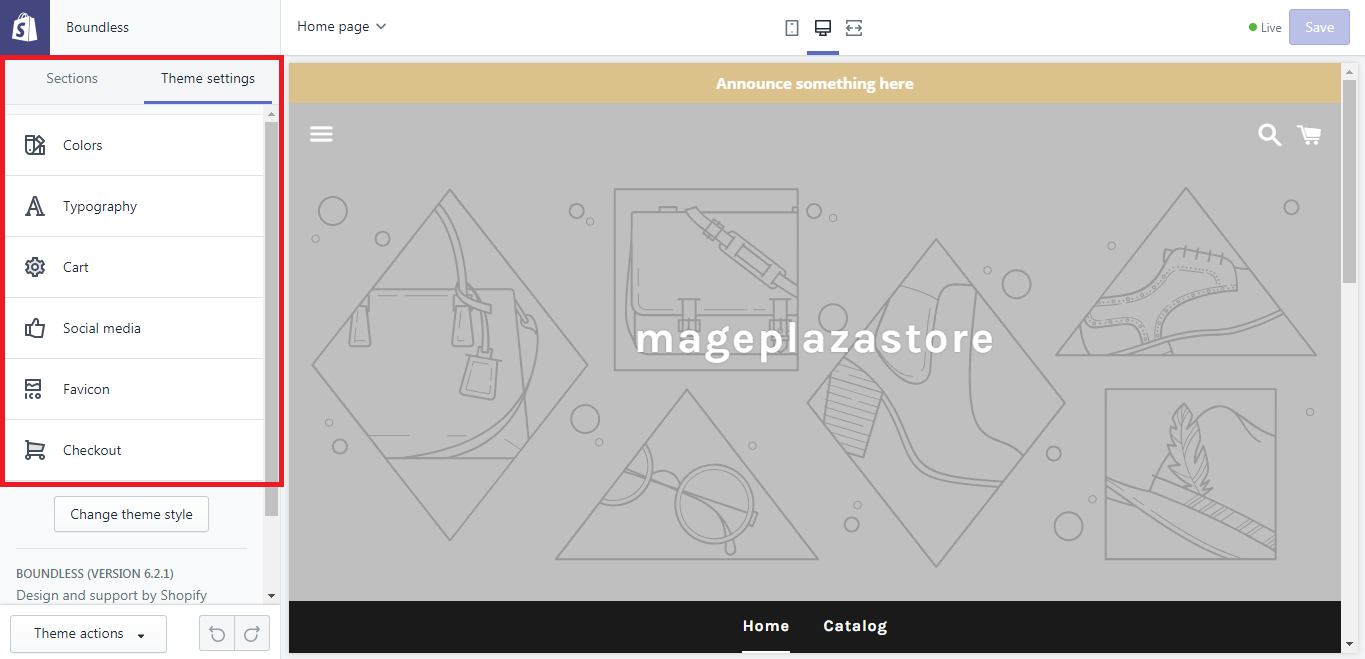
Step 3: Save Shopify theme setting
In order to save changes, hit save.

To edit Shopify themes settings on iPhone (Click here)
-
Step 1: Go to Store
Log in your Shopify account in the app and tap
storeon the bottom of the phone screen.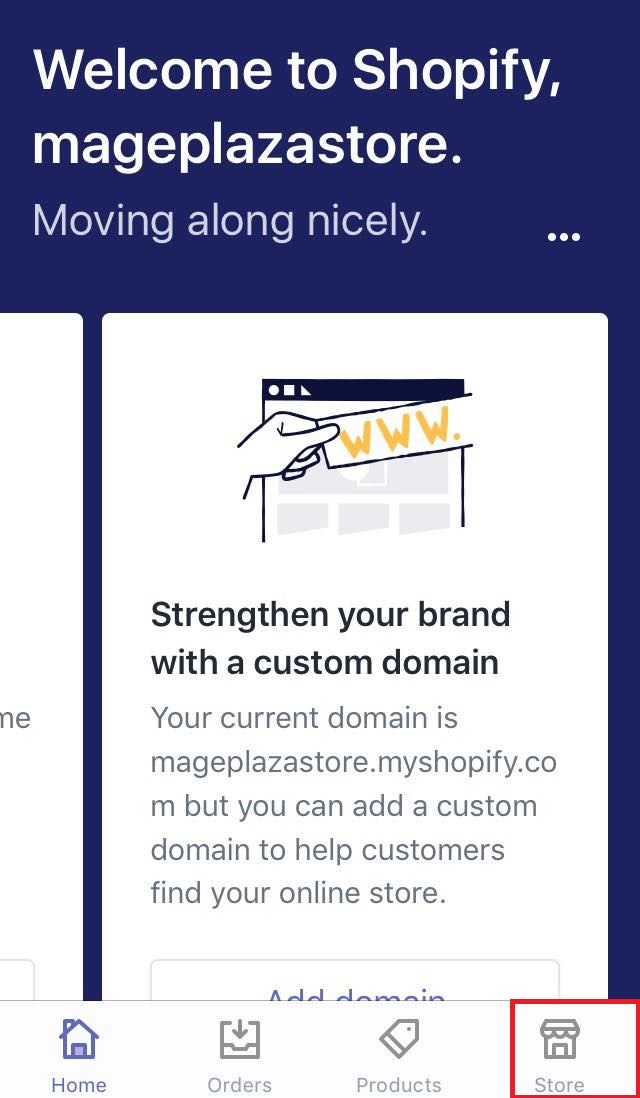
-
Step 2: Go to Online Store
Scrolling down to see more clearly, then click on
Online Storewhich is inSales channelsfield to keep going.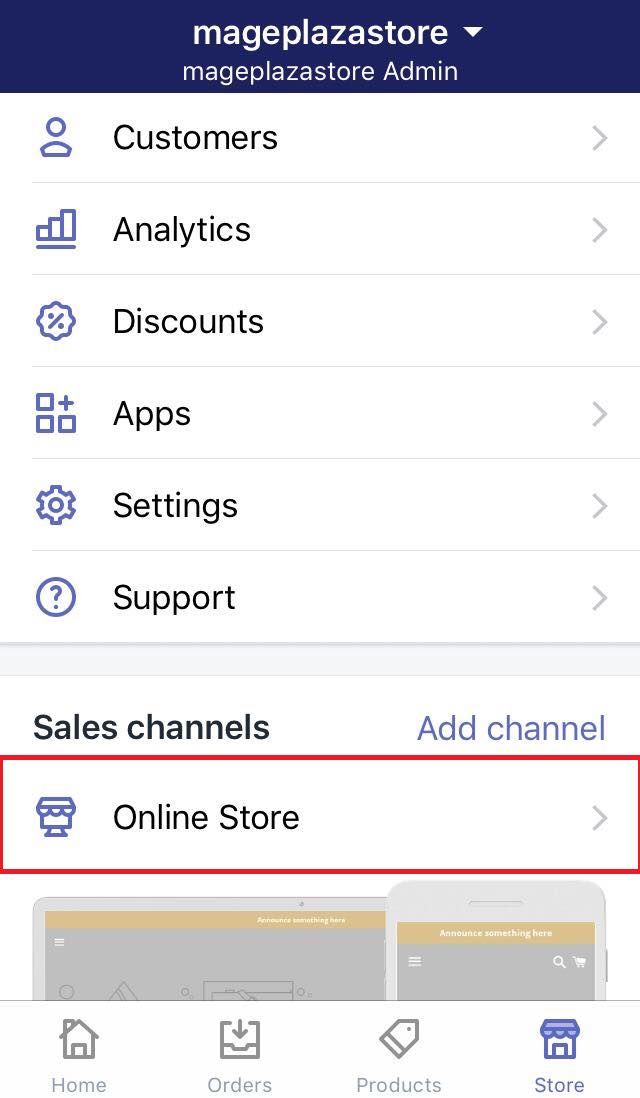
-
Step 3: Go to Manage themes
There is the
Online Storedialog coming. Under your themes, you will see an option calledManage themes. Make sure to select it to do any actions involved in themes.
-
Step 4: Customize theme
Scroll down in order to see more themes, take a look and decide the theme you want to adjust and select the
customizebutton.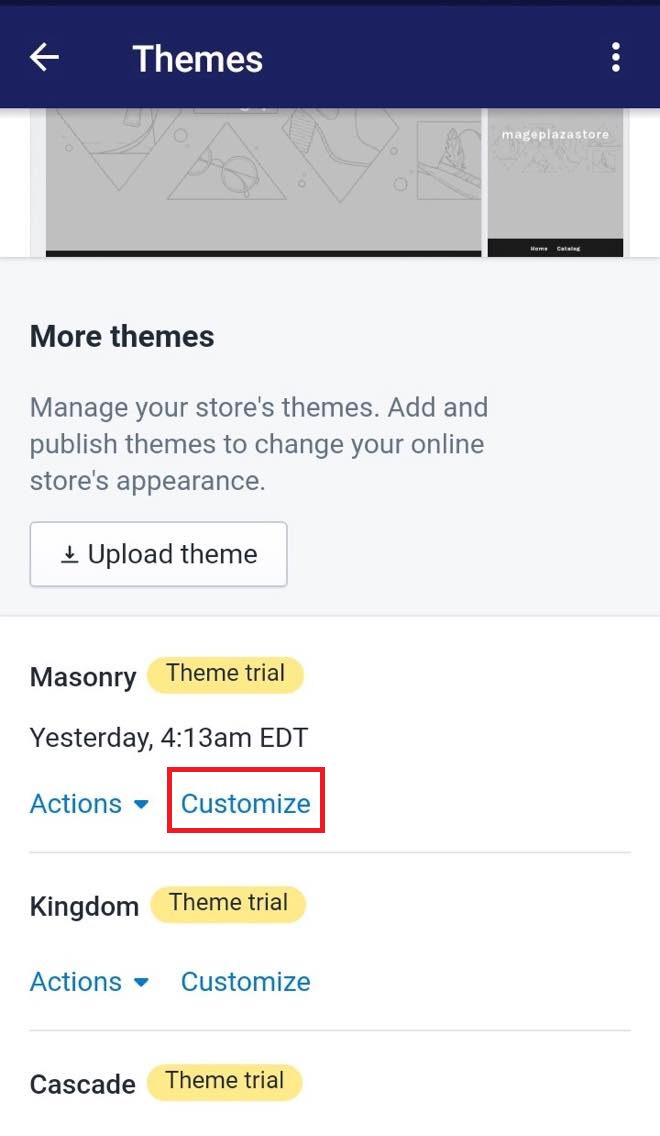
There are two sections in the editor toolbar which are
sectionsandthemes settings.The
sectionspart is used to edit your page content and layout.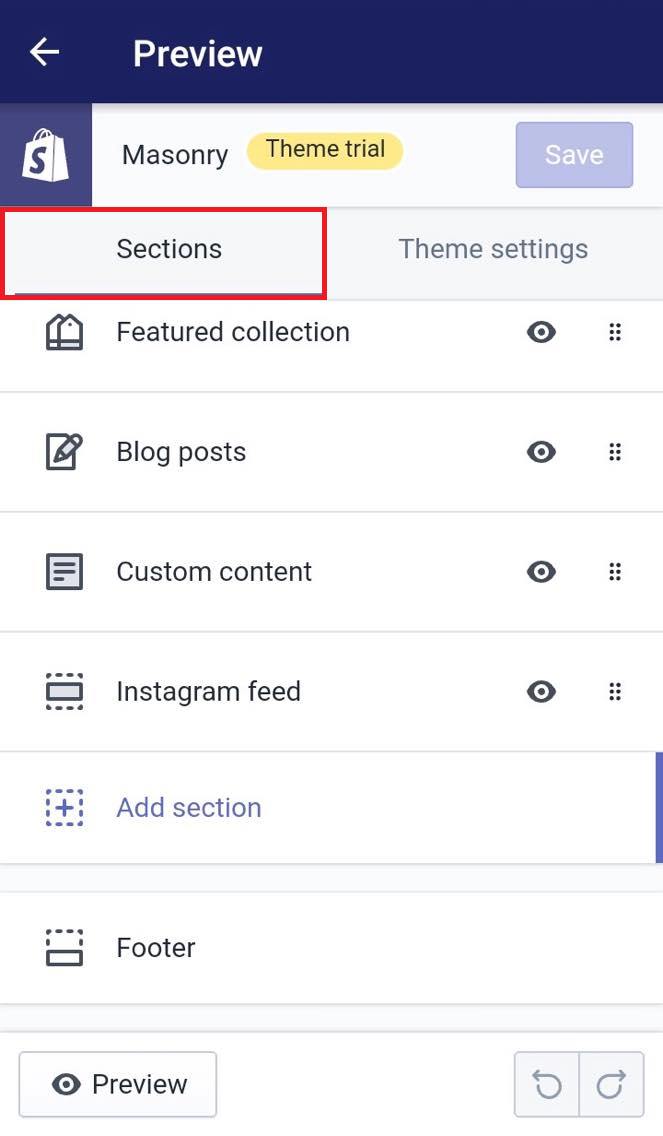
The
themes settingspart is used to adjust the colors and font as well as make changes to your media links and payment requirement settings.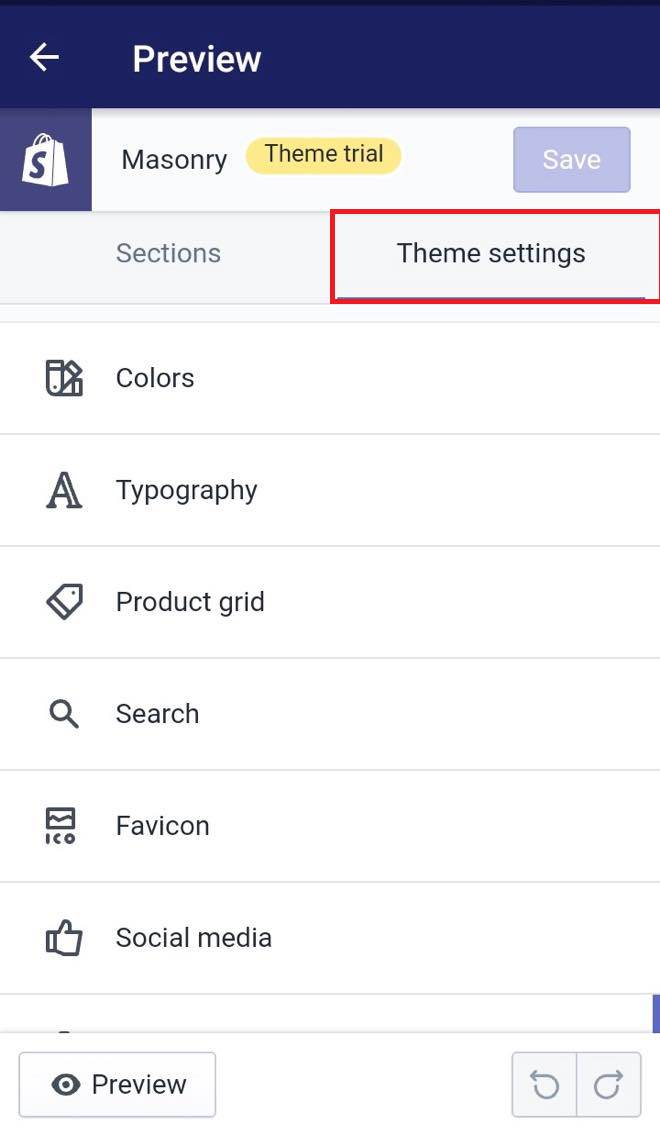
-
Step 5: Saving
The final step is to hit the
savebutton and you are done.
To edit Shopify themes settings on Android (Click here)
-
Step 1: Go to Store
Login Shopify account in the app and tap
storeon the bottom of the phone screen. -
Step 2: Go to Online Store
Scrolling down to see more clearly, then click on
Online Storewhich is inSales channelsfield to keep going. -
Step 3: Go to Manage themes
There is the
Online Storedialog coming. Under Shopify themes, you will see an option calledManage themes. Make sure to select it to do any actions involved in themes. -
Step 4: Customize theme
Scroll down in order to see more themes, take a look and decide the theme you want to adjust and select the
customizebutton.There are two sections in the editor toolbar which are
sectionsandthemes settings.The
sectionspart is used to edit page content and layout.The
themes settingspart is used to adjust the colors and font as well as make changes to media links and payment requirement settings. -
Step 5: Saving
The final step is to hit the
savebutton and you are done.
Conclusion
Above is the detailed guideline for you to learn how to edit Shopify theme setting. I hope you have a great time reading and applying it to Shopify store. Click here to find more writing on using themes.
Related Posts:
