- Published on
Set Up Inventory Tracking
- Author
- Name
- khoa
In this post, I'll show you how to set up inventory tracking on Shopify. Setting up inventory tracking for products is one of the priority works that you must do before you are able to view or adjust a product’s inventory levels.
How to Set Up Inventory Tracking on Shopify
Here's the step-by-step guide on setting up inventory tracking:
- Step 1: Go to Products section from Shopify Admin
- Step 2: Choose a product
- Step 3: Click Edit
- Step 4: Set inventory tracking
- Step 5: Set Quantity
- Step 6: Save
Step 1: Go to Products section from Shopify Admin
First, go to your Shopify admin page. Then, choose the Products section.
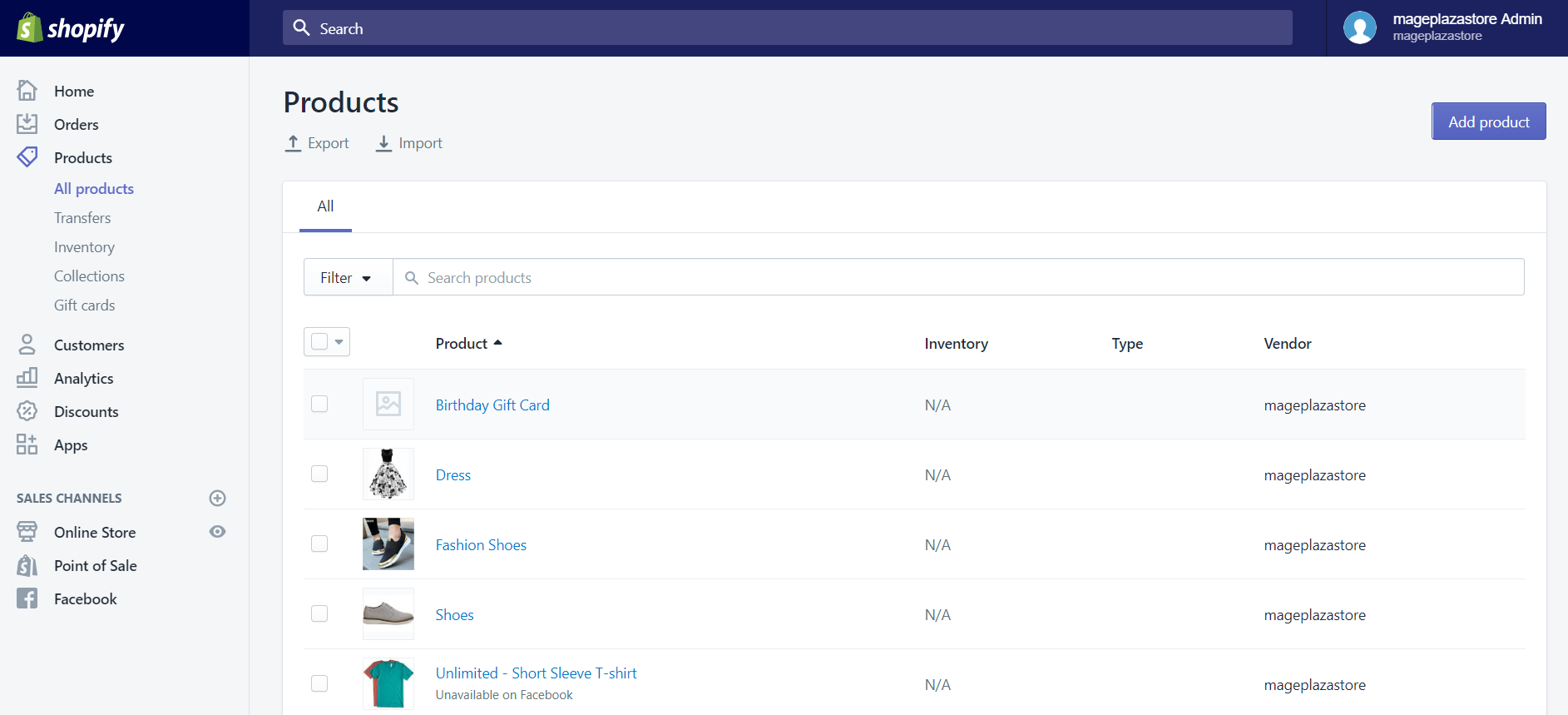
Step 2: Choose a product
Next, you can choose the product that you want to set up its inventory tracking by clicking the name of it.
Step 3: Click Edit
With the product which has variants, you need to go to the Variants section. In here, you can click on the Edit button which is beside each variant.
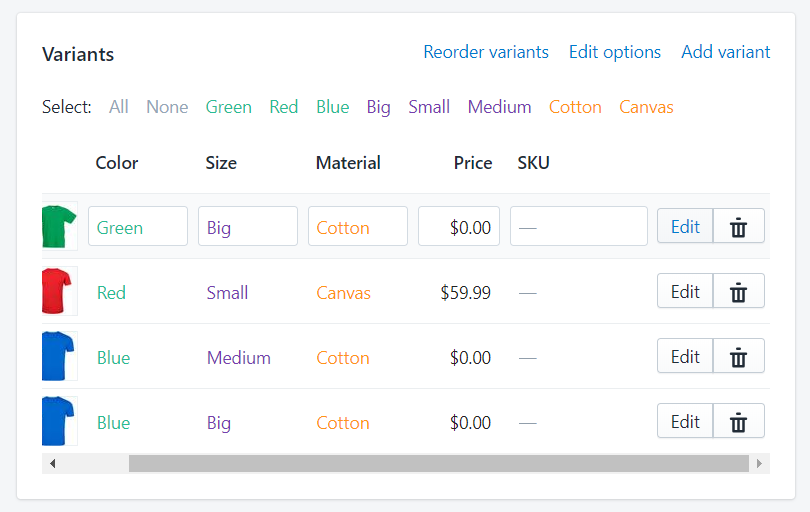
Step 4: Set inventory tracking
In Inventory policy, you will see a drop-down list, change the default setting from Don’t track inventory to Shopify tracks this product’s inventory.
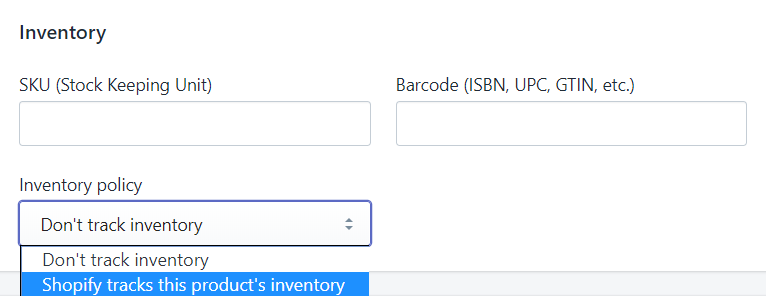
Step 5: Set Quantity
After you have changed it, the Quantity section needs to be set. You can click the + button to increase the number of quantities or the – button to decrease it.
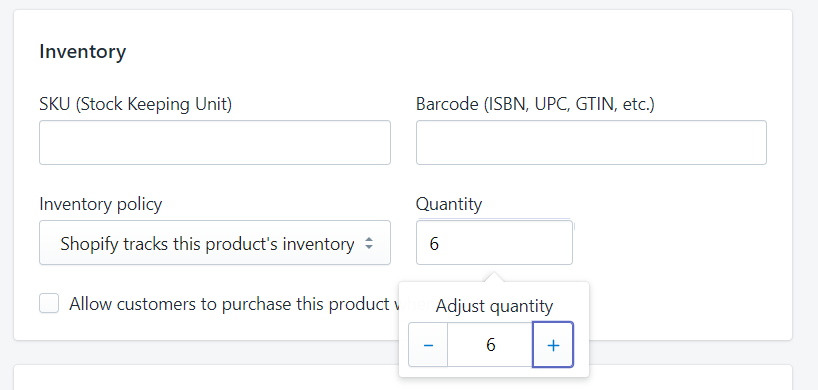
Step 6: Save
Finally, click the Save button to save the changes you have made.
To set up inventory tracking on iPhone (Click here)
-
Step 1: Go to All products section
Open your Shopify app. You first select
Products, then choose theAll productssection to view all your products. -
Step 2: Choose a product
Choosing the product which you want to track by tapping the name of it.
-
Step 3: Choose a variant
If your product has various variants, you need to tap on the variant that you want to set up its inventory tracking. And you can only edit the inventory tracking information of variants one after another.
-
Step 4: Tap Inventory
Tap
Inventorywhich is above theShippingsection to open the inventory detail screen. -
Step 5: Enable Track inventory
On this screen, you first need to enable the
Track inventory. -
Step 6: Set Quantity
Once you have enabled it, you can set the
Quantityvalue for that product. -
Step 7: Return
After finished adding
Quantity, tap on the product’s name to return to the details screen. -
Step 8: Save
Finally, you will need to tap
Saveotherwise all your changes which you have set will be lost.
To set up inventory tracking on Android (Click here)
-
Step 1: Go to All product section
Open your Shopify app. You first select
Products, then choose theAll productssection to view all your products.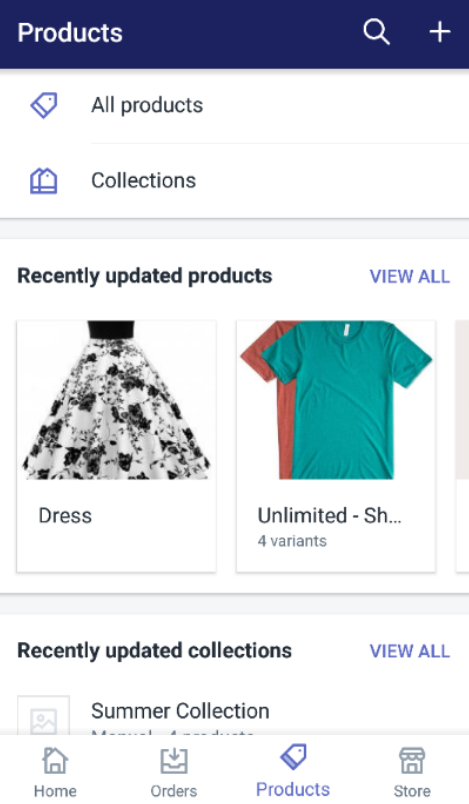
-
Step 2: Choose a product
By tapping the name of a product, you can select the product which you want to track.
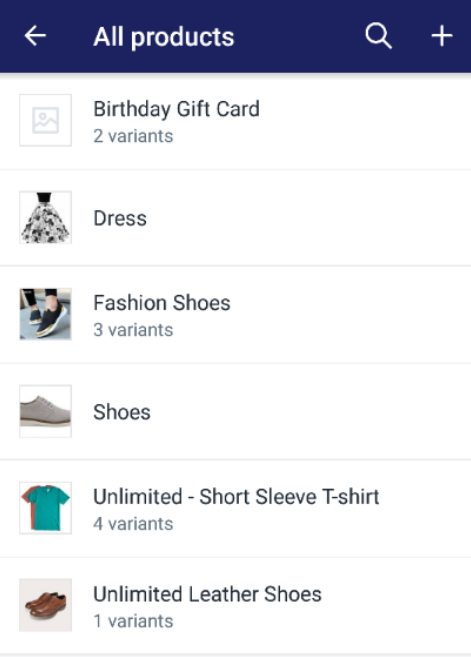
-
Step 3: Choose a variant
If your product has various variants, you need to tap on the variant that you want to set up its inventory tracking. And you can only edit the inventory tracking information of variants in turn.
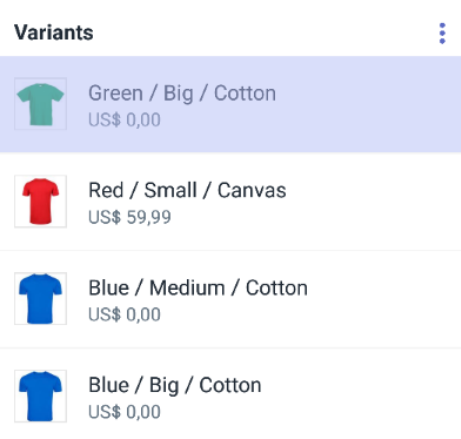
-
Step 4: Tap Inventory
Tap
Inventorywhich is above theShippingsection to open the inventory detail screen.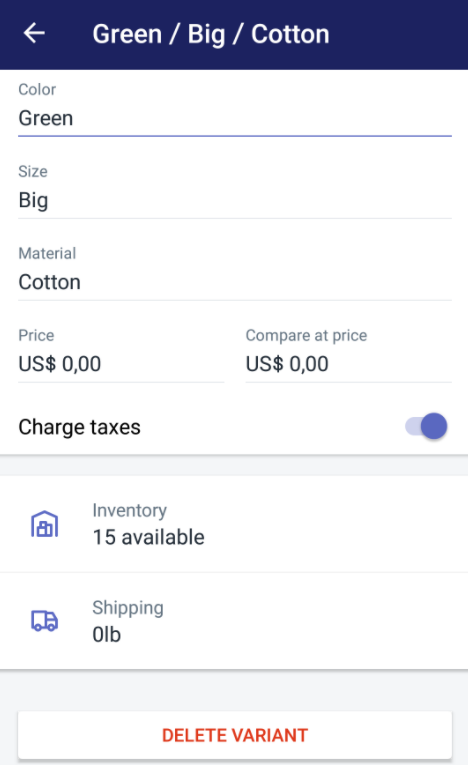
-
Step 5: Enable Track inventory
On this screen, you first need to enable the
Track inventory.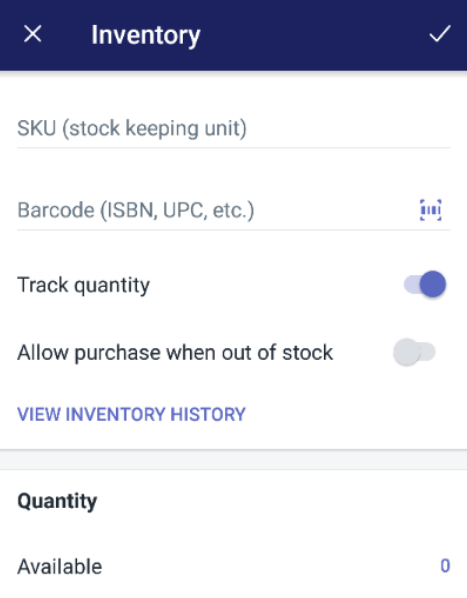
-
Step 6: Set Quantity
Once you have allowed it, you can set the
Quantityvalue for that product.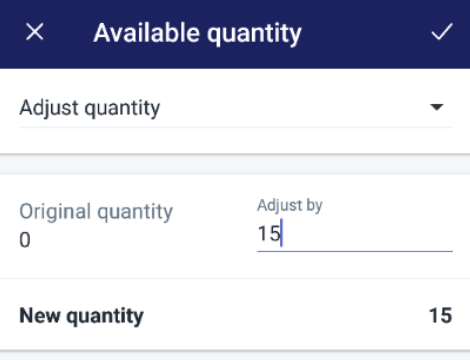
-
Step 7: Return
After finished adding
Quantity, tap on theback arrowto return to the details screen. -
Step 8: Save
Finally, you will need to tap the
check markto save your process.
Conclusion
Above is a brief instruction on how to set up inventory tracking on Desktop, iPhone, and Android. I hope this short tutorial will provide you a basic background on tracking and adjusting your inventory.
Related Posts:
