- Published on
How to share a product or collection
- Author
- Name
- Minh
How to share products on Facebook
- Step 1: Go to Products
- Step 2: Select Share on Facebook
- Step 3: Select Facebook account
- Step 4: Enter message
- Step 5: Click Share on Facebook
Step 1: Go to Products
At first, you need to log in your Shopify account. After that, you will access to Shopify admin interface.
In here, search in the menu on the left side, then click on Products with a tag icon. Once you do, a list of products in your store will be presented.
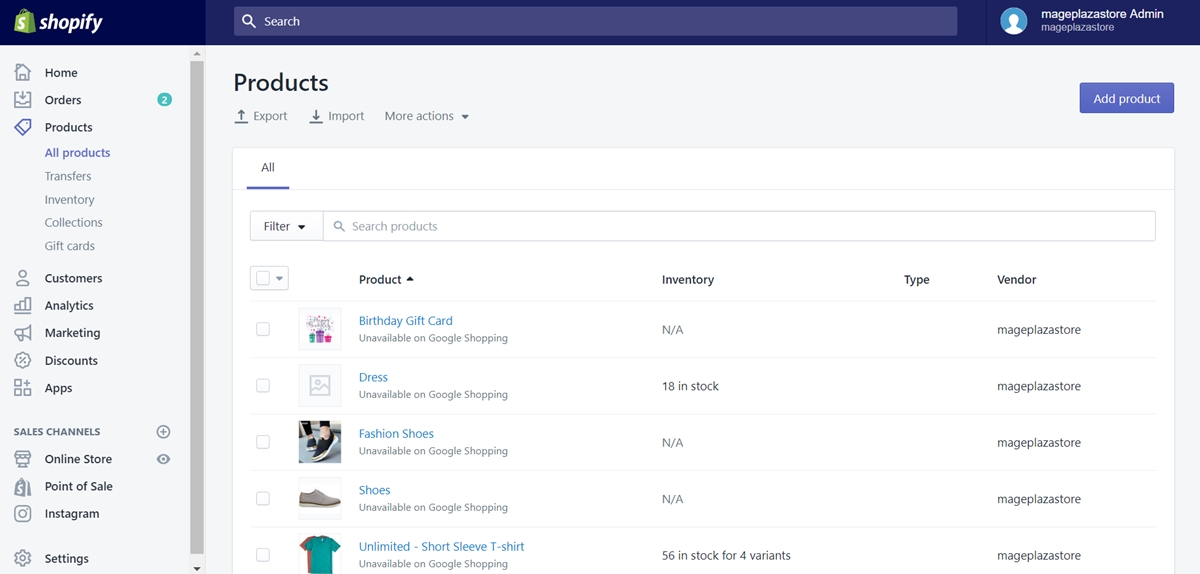
Step 2: Select Share on Facebook
From the product list, choose the product you want to share on Facebook and click on it. The section of selected product will appear right after.
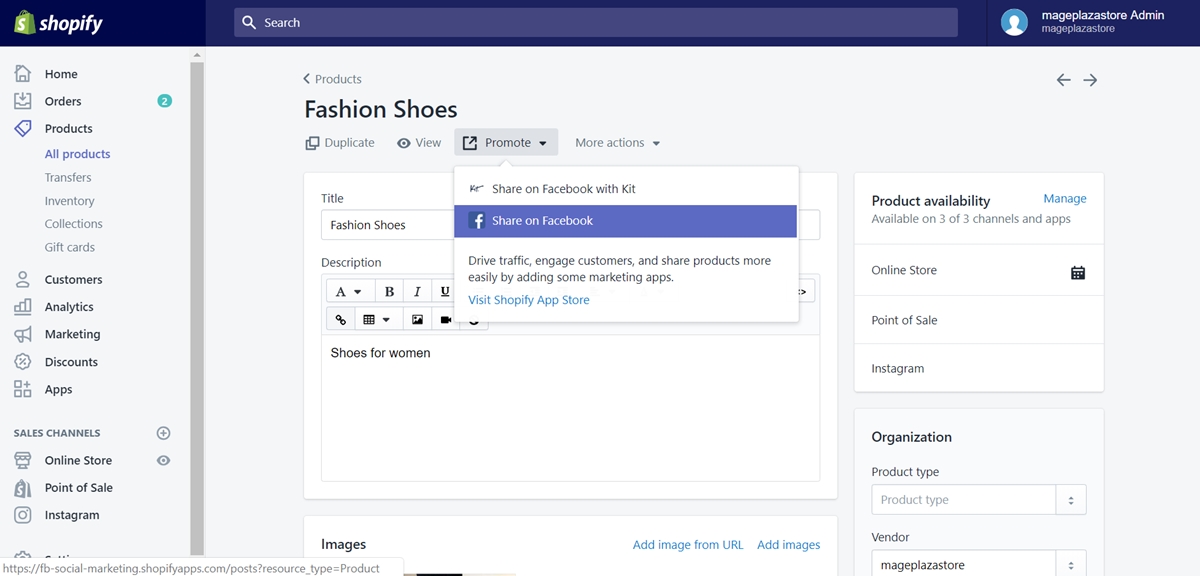
In this section, click on Promote, you will be provided several options to share your products, select Share on Facebook
Step 3: Select Facebook account
In this step, select the account that you want to use to post the product.
Step 4: Enter message
After selecting the Facebook account, you need to enter a message about the product that you share.
Step 5: Click Share on Facebook
Finally, click Share on Facebook to share your product on Facebook.
