- Published on
Suspend Shipping Rate
- Author
- Name
- Thanh
Rather than deleting a shipping rate permanently, Shopify allows you a better solution if you don’t want to show the rate to the customers. In other words, you have a choice to suspend the shipping rate.
This option has superior advantages over deleting the shipping rate because most of the rate information is preserved. Thanks to this, you find it easily to reinstate the rate when you want to use it again.
Below is a step-by-step guide for you.
How to suspend a shipping rate
- Step 1: Go to Shipping
- Step 2: Choose one shipping zone
- Step 3: Choose Edit
- Step 4: Set the range at 0 to 0
- Step 5: Finish editing rate
- Step 6: Save
Step 1: Go to Shipping
From your Shopify admin page, click on Setting. Then, choose Shipping.
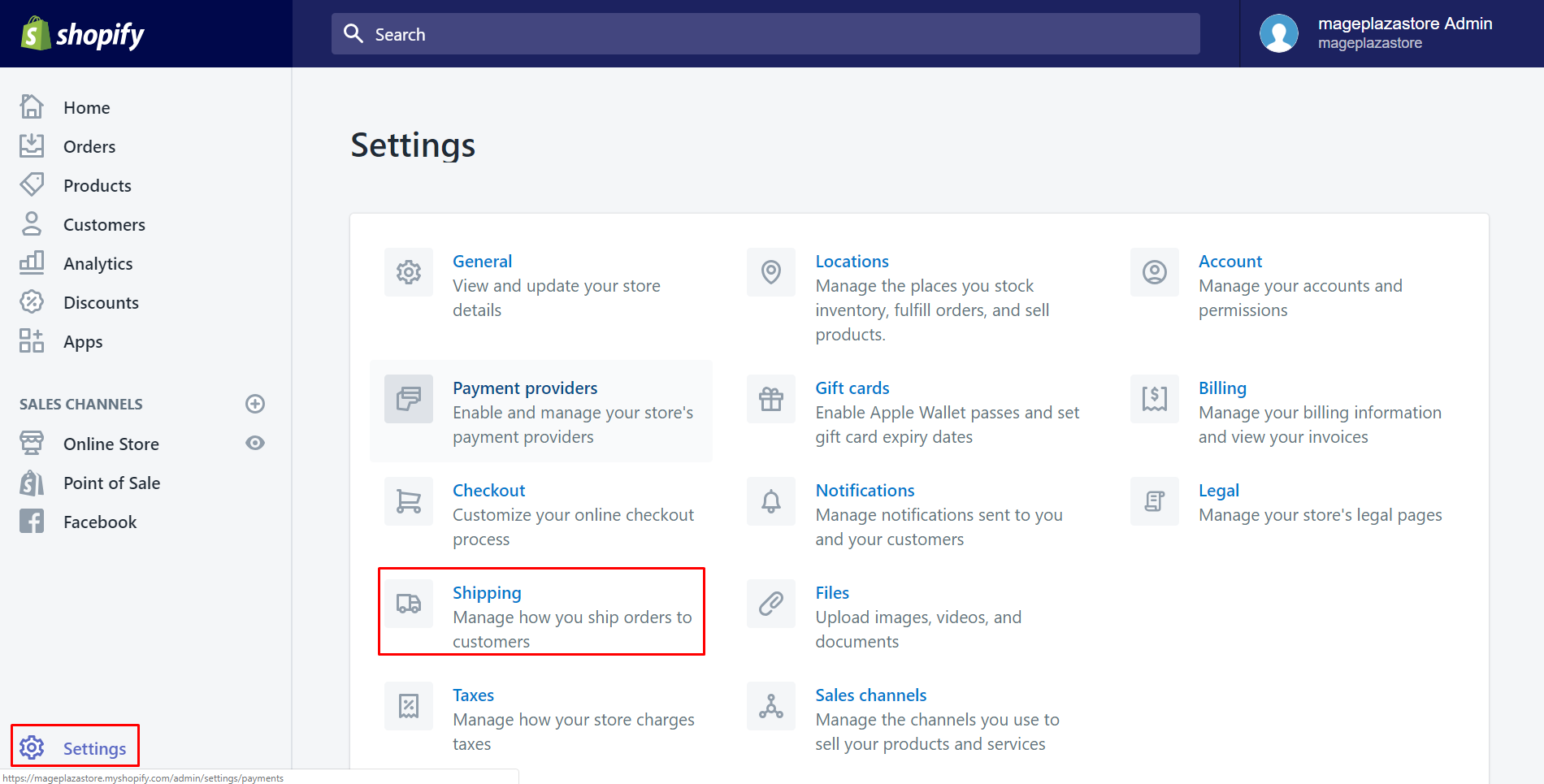
Step 2: Choose one shipping zone
Scroll down to view Shipping zone section. Select one of all shipping zones by clicking Edit.
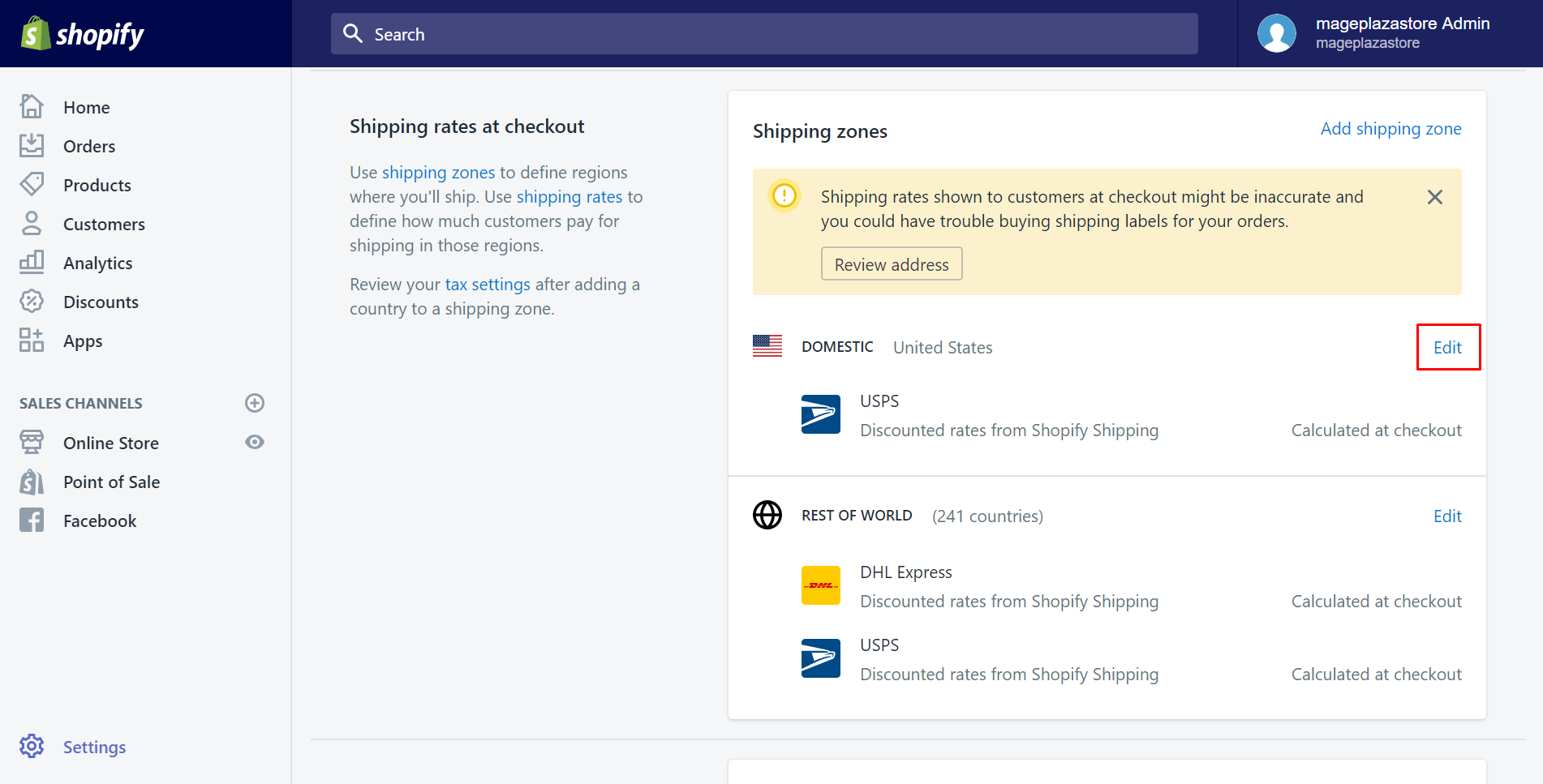
Step 3: Choose Edit
In this step, scroll down to view all the rates you have. Tap on Edit if you want to suspend the rate.

Step 4: Set the range at 0 to 0
In this step, take notice of the range which allows you to type the minumum and the maximum of the values. To suspend any rate, you just need to adjust these values at 0 to 0. As you can see, I want the price-based rate to be preserved so I set the prices are all 0.
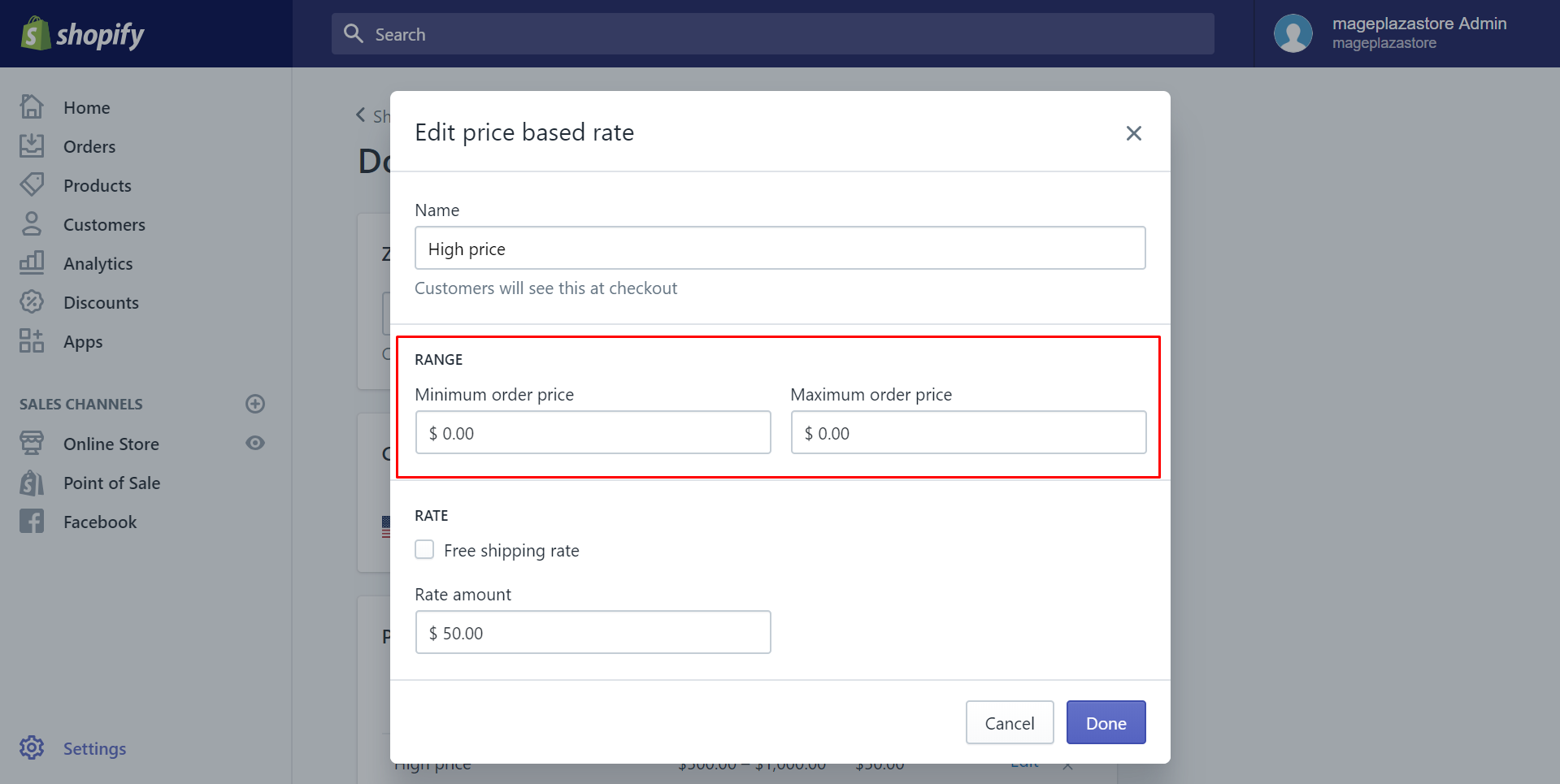
Step 5: Finish editing rate
Afterward, click Done to finish adjusting.
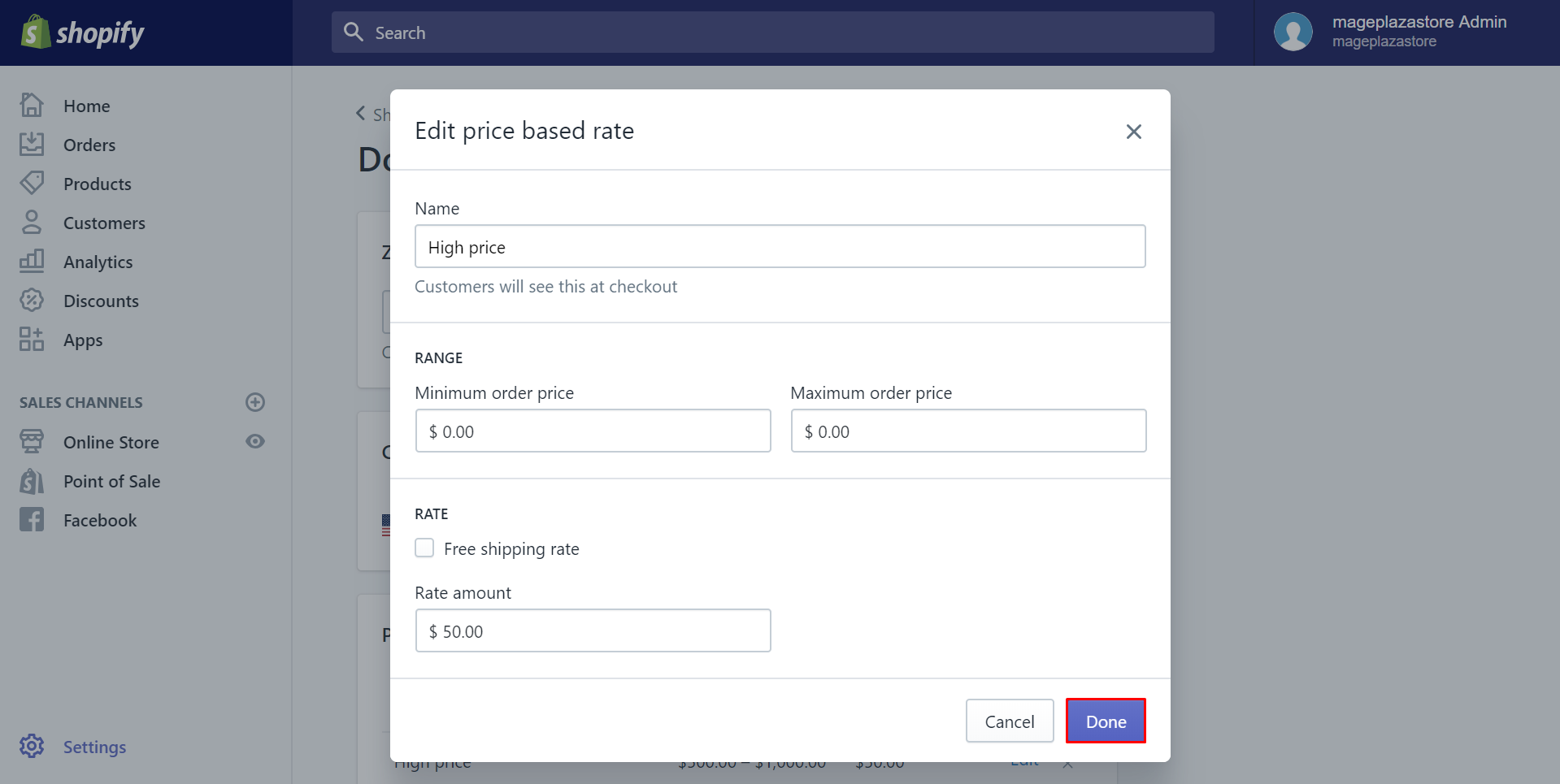
Step 6: Save
Finally, select Save to have everything saved.
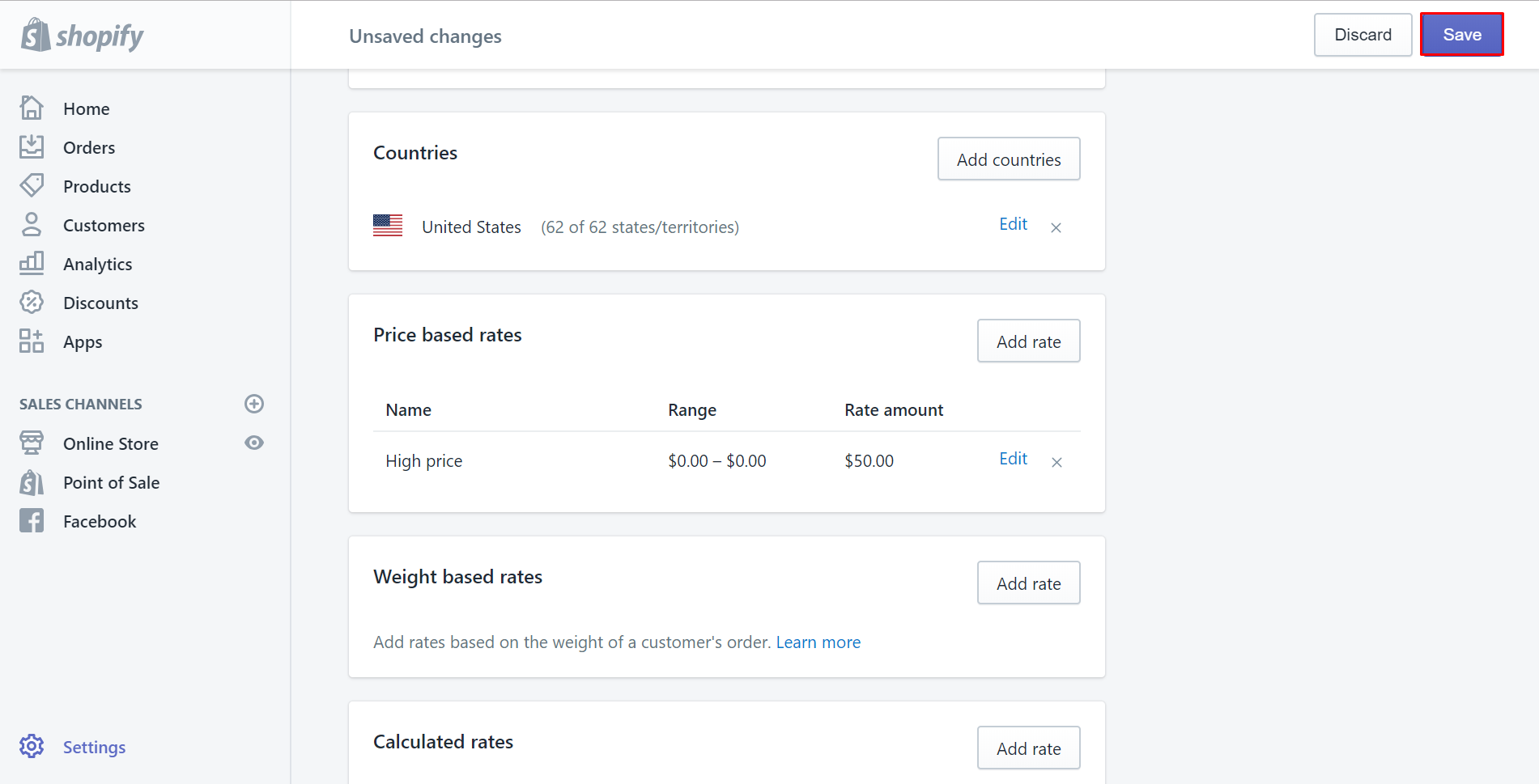
To adjust or delete manual shipping rates on iPhone (Click here)
-
Step 1: Click Setting
From your Shopify app, click
Store. Then, chooseSetting.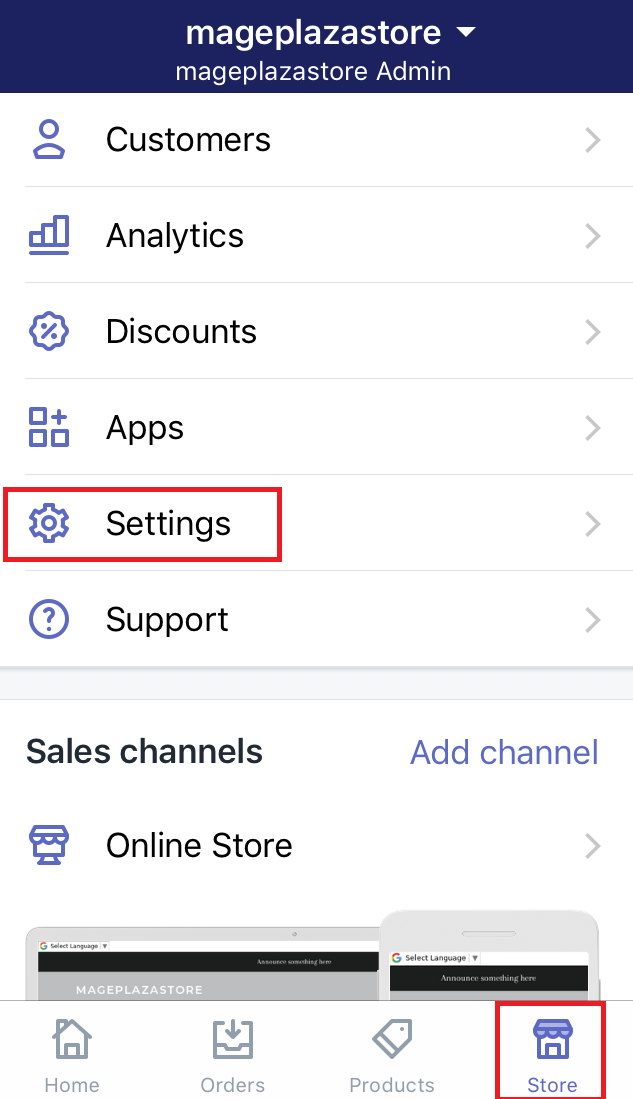
-
Step 2: Go to Shipping section
Make sure that you select
Shippingin theStore settingfield.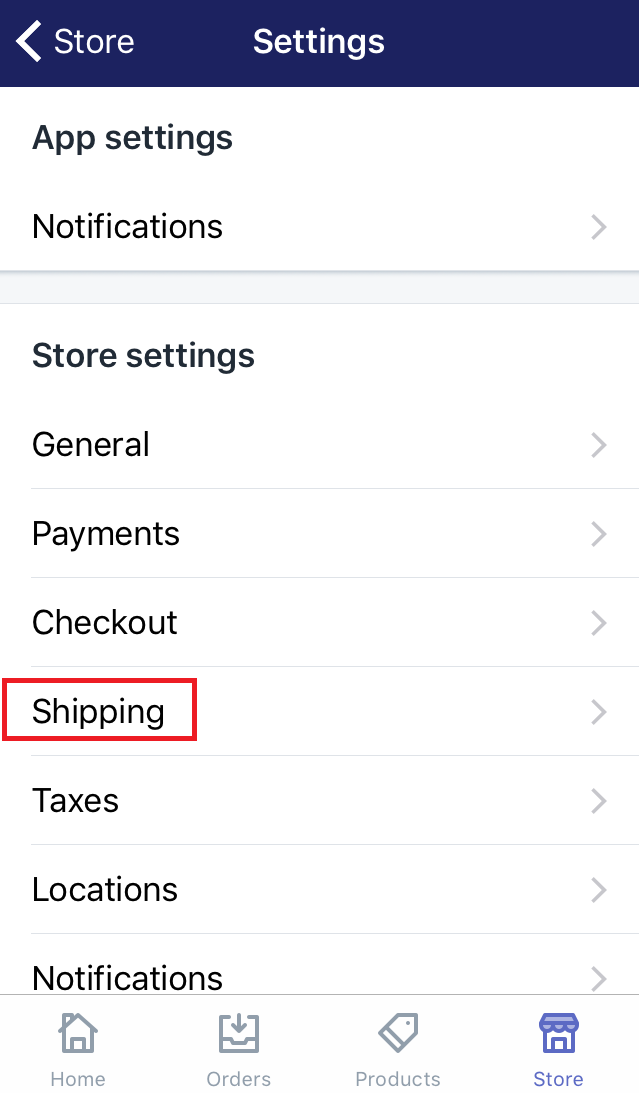
-
Step 3: Choose Edit
In this step, scroll down and find the
Shipping zone. Afterward, you will see all of your shipping zones. Choose one of them that you want to edit or delete rates. Then clickEditbeside it.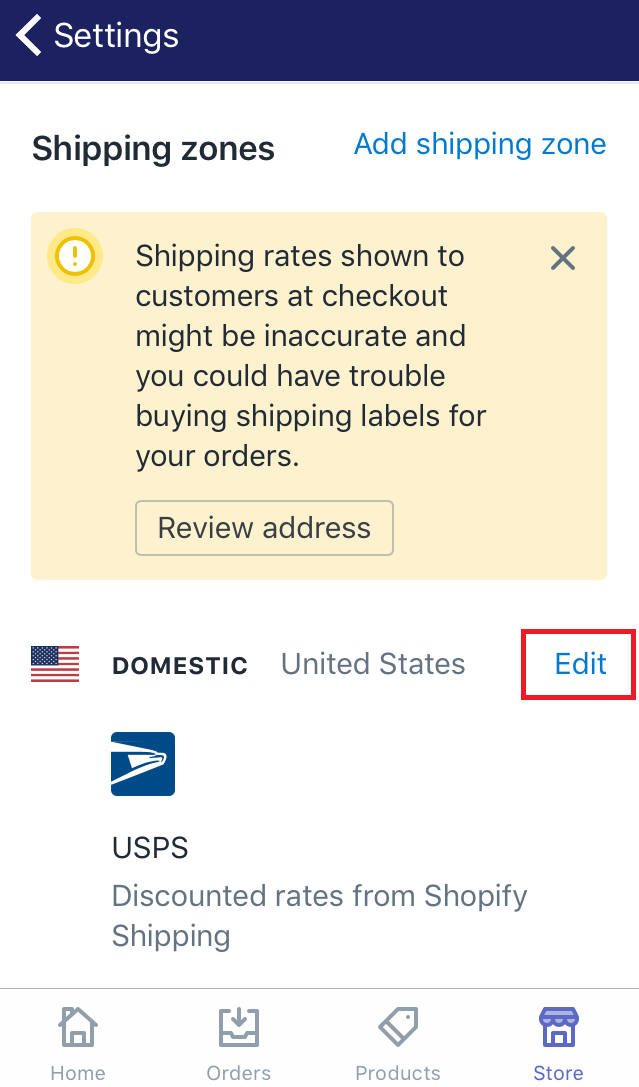
-
Step 4: Choose the rate
In this step, you will see all of the rates you’ve created. Choose the one you want to make change to by tapping
Editbeside its name.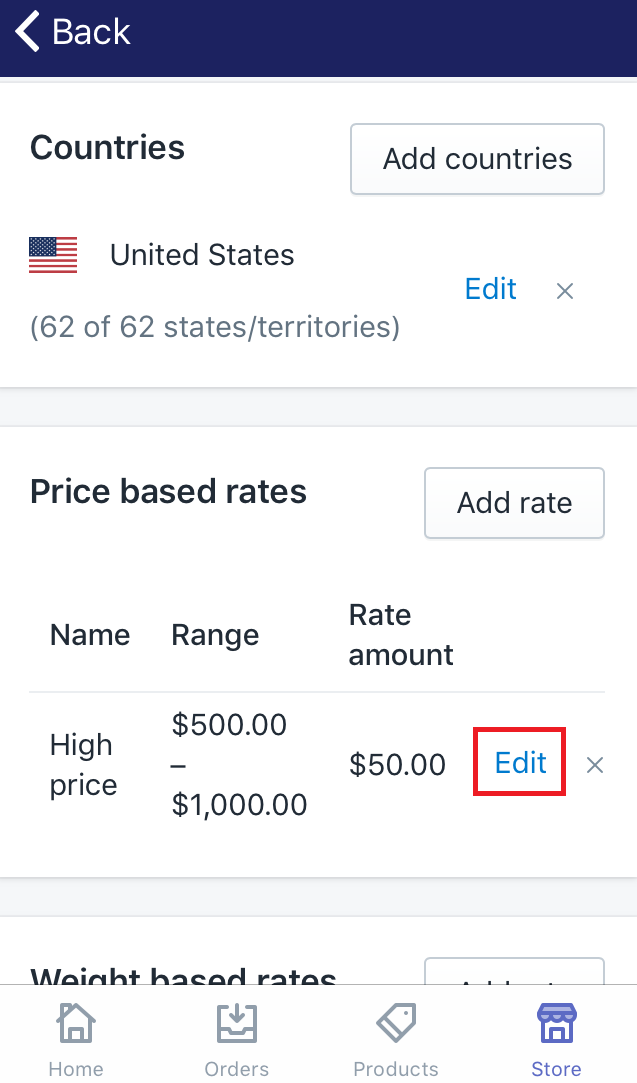
-
Step 5: Set the range at 0 to 0
In this step, take notice of the range which allows you to type the minumum and the maximum of the values. To suspend any rate, you just need to adjust these values at 0 to 0. As you can see, I want the price-based rate to be preserved so I set the prices are all 0.
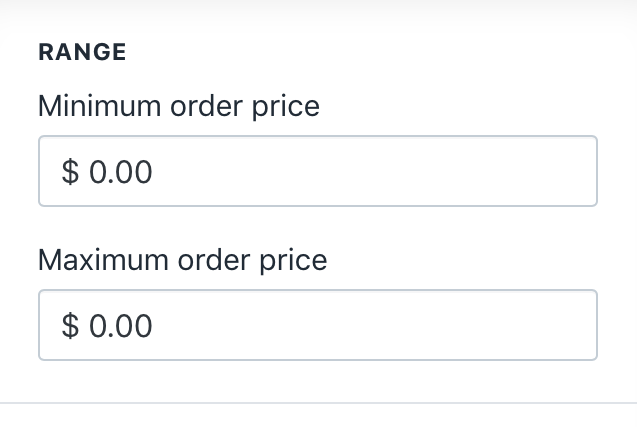
-
Step 6: Click Done
Make sure to select
Doneafter you’ve done.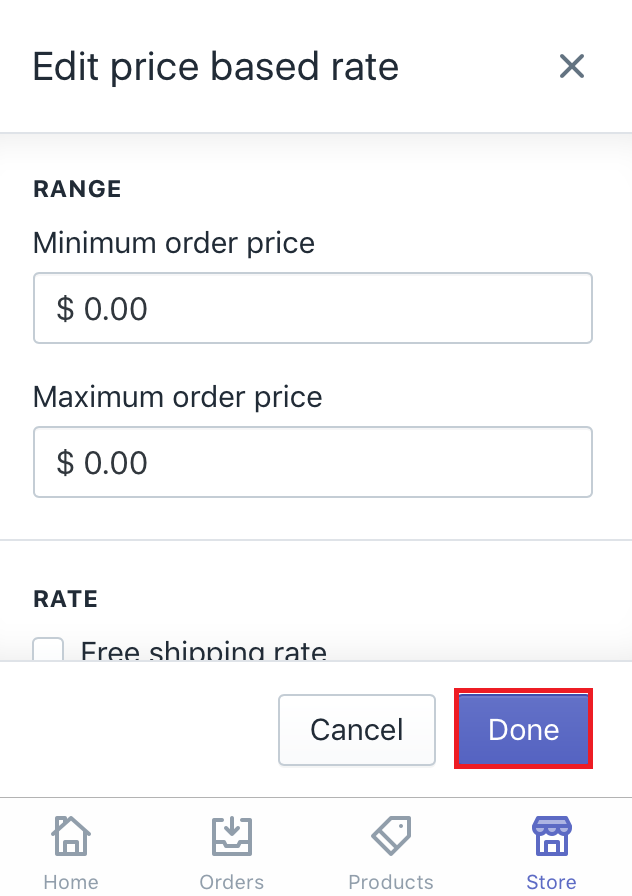
-
Step 7: Save
Select
Saveto make sure that you've followed this guide successfully.
To adjust or delete manual shipping rates on Android (Click here)
-
Step 1: Click Setting
Make sure to log in your Shopify account, go to
Store. Then, chooseSetting. -
Step 2: Go to Shipping section
Select
Shippingin theStore settingfield. -
Step 3: Choose Edit
Scroll down and find the
Shipping zone. Then, you will see all of your shipping zones. Choose one of them and clickEditbeside it. -
Step 4: Select the rate
To suspend the shipping rate, select
Editbeside its name. -
Step 5: Set the price or weight range
If you want to suspend a shipping rate, set the minimum and the maximum values is 0 and 0.
-
Step 6: Click Done
After you’ve done, make sure to tap on
Done. -
Step 7: Save
Select
Saveto make sure that you've followed this guide successfully.
Conclusion
This post is to help you to suspend a shipping rate in a fast and accurate way. You can carry out not only on desktop but also on smartphone. Hope that it will be helpful and convenient for you to do. For further information, check out our tutorials on Shipping for Shopify store owners.
Related Posts:
