- Published on
Link Godaddy domain to Shopify
- Author
- Name
- ninhdtt
When you sell your products in the Shopify platform, the thought of How to link your Godaddy domain to Shopify will, for sure, come to your mind occasionally. Since every business starts with an idea, every website starts with a domain, it is crucial to know how to do that effectively.
The process will not be challenging if you follow our step-by-step instructions. Hopefully, you will be able to link your Godaddy domain to Shopify smoothly and create a successful store. Now, let's get started!
Related posts:
- The Complete Guide on How To Choose A Domain Name
- How to Enable Automatic Domain Renewal
- 3 Steps to Disable Automatic Domain Renewal
To Link Godaddy Domain to Shopify:
- What is GoDaddy?
- Set up your domain automatically with GoDaddy
- Step 1: Click Domains
- Step 2: Connect existing domain
- Step 3: Enter the domain
- Step 4: Connect automatically
- Step 5: Log in to GoDaddy account
- Step 6: Connect
- Step 7: Log in to account having domain provider
- Step 8: Search DNS settings
- Step 9: Find CNAME record
- Step 10: Change your subdomain
- Step 11: Save the A Record
- Step 12: Click Domains
- Step 13: Connect existing domain
- Step 14: Enter your subdomain
- Step 15: Verify connection
- Set up your domain manually with GoDaddy
- Conclusion
What is GoDaddy?
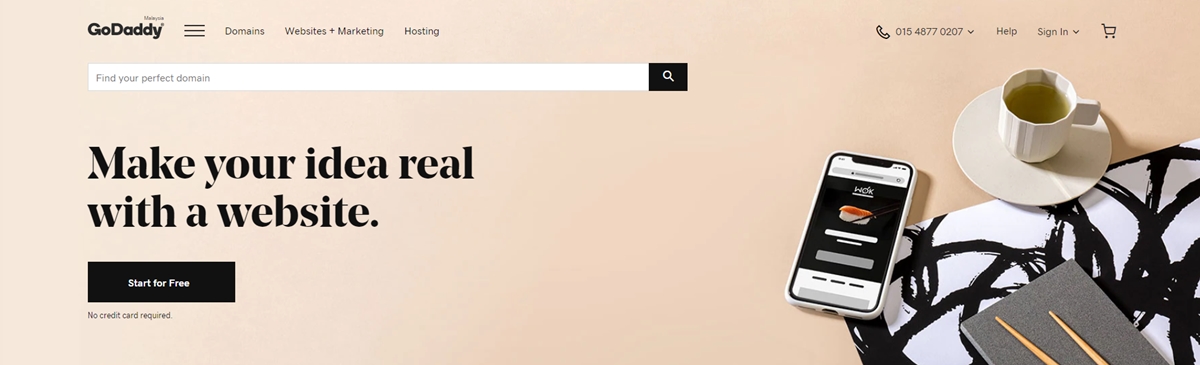
Among the world's biggest domain registrars, Godaddy also offers web hosting and a wide variety of other services below:
- SSL certification
- Website security
- Email marketing
- eCommerce solutions
- Website builder Check out a detailed list of all the services and products provided by GoDaddy here.
Established in 1997, this publicly traded American company has been thriving to be the biggest ICANN-accredited registrar on the internet and to be the world's largest web host up to now.
With GoDaddy-among the best websites to conduct a domain name search, Rebrandly users can register a domain and then connect it to the tool. After buying Godaddy, you can convert your domain into a link shortener by updating the DNS settings. It is also crucial to check the domain search function of Rebrandly to make sure whether or not you can buy your desired domain directly from the platform.
Set up your domain automatically with GoDaddy
Connecting your third-party domain to Shopify shows your domain name at your Shopify store. In other words, when someone types in your custom URL into their web browser, it will direct them to your Shopify store. The use of a third-party domain provider can help you to control your domain settings, make payments for your domain, and rebuild it.
Let's take a look at the following simple steps to set up your domain automatically with GoDaddy:
Step 1: Click Domains.
In your Shopify admin, go to Online Store, then click Domains.
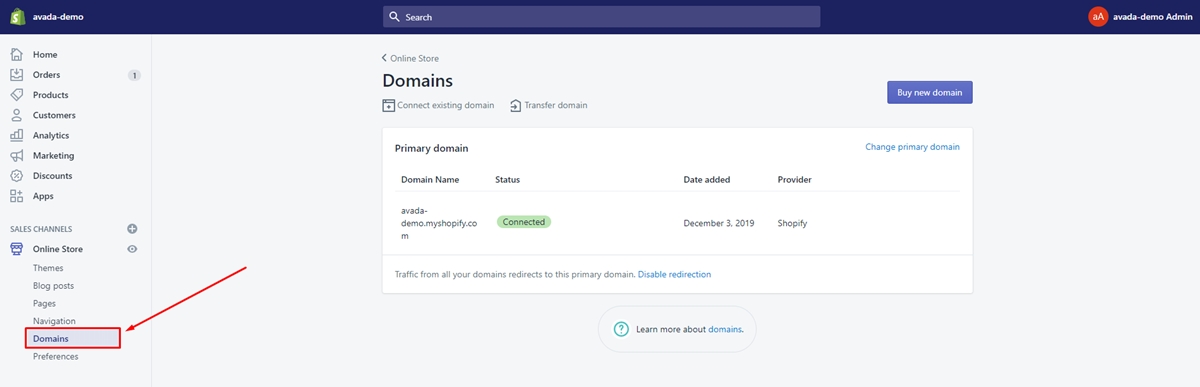
Step 2: Connect existing domain.
Tap on Connect existing domain.
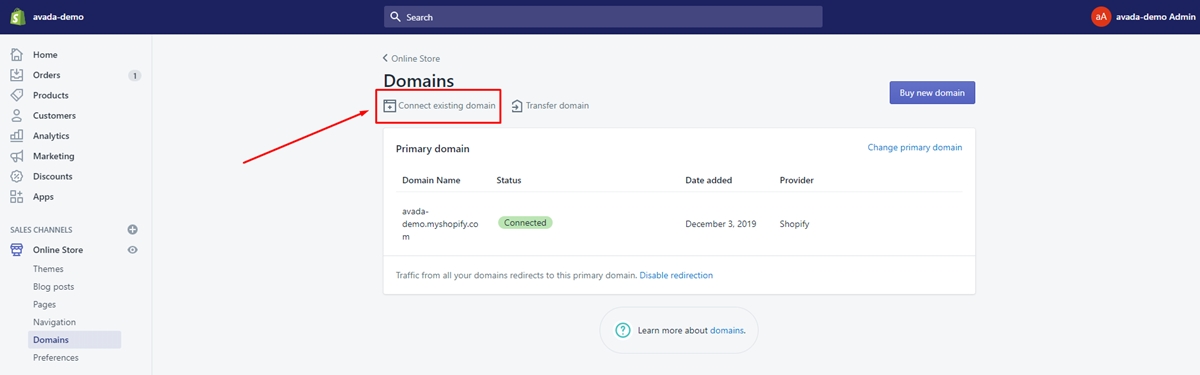
Step 3: Enter the domain.
Type in the domain that you want to connect. And tap Next.
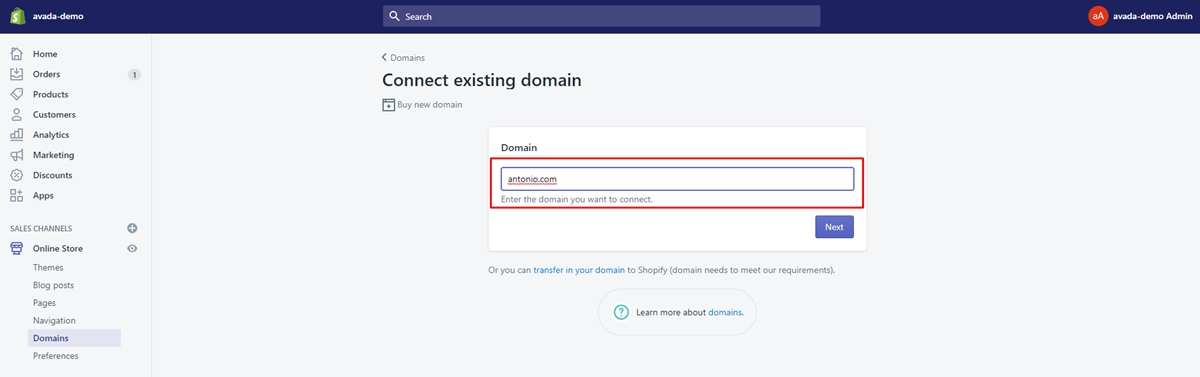
Step 4: Connect automatically.
Next, click on the Connect automatically button.
Step 5: Log in to GoDaddy account.
From the Sign in window, get yourself logged in to your GoDaddy account.
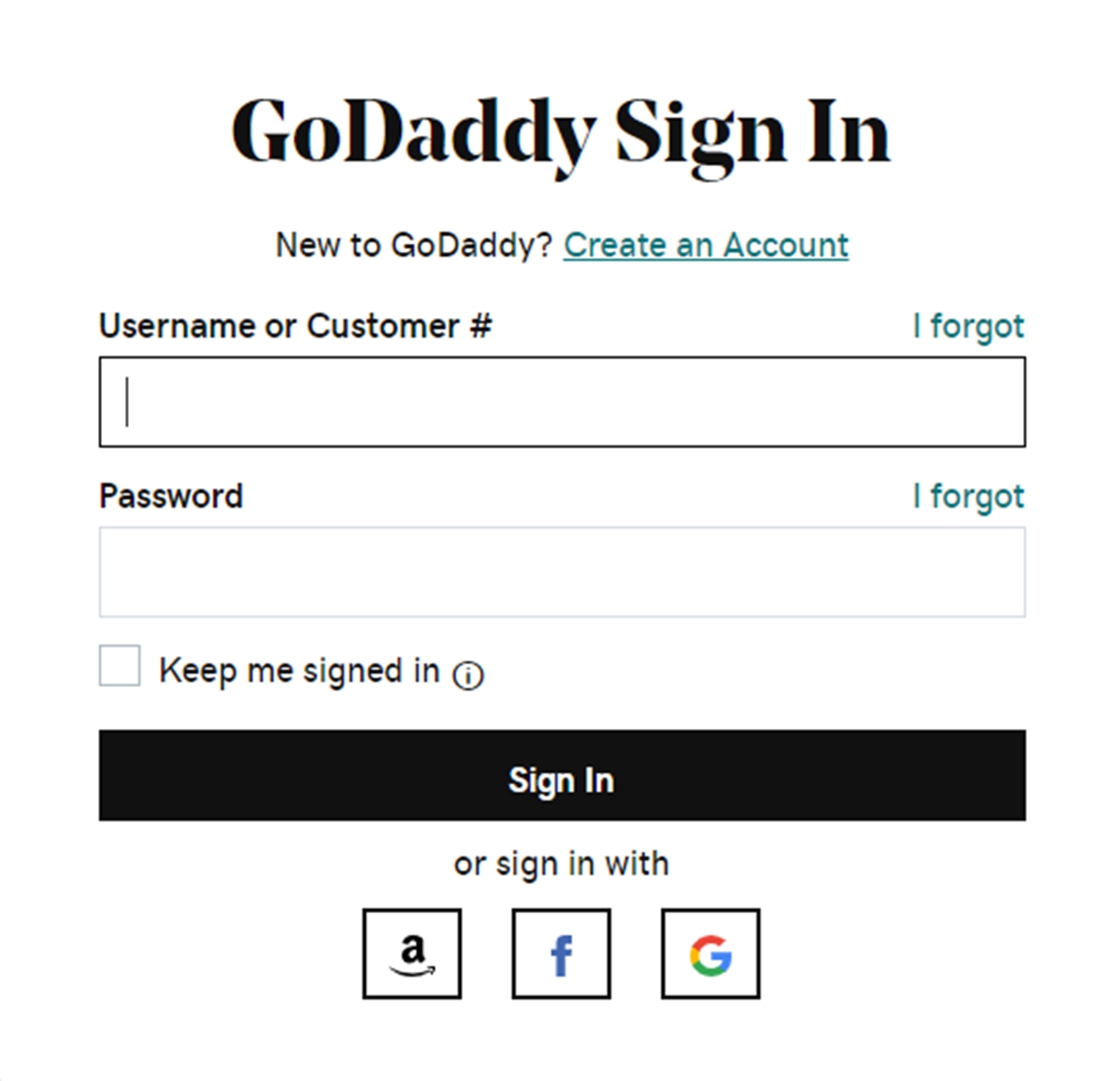
Step 6: Connect.
After login in your GoDaddy account, click Connect.
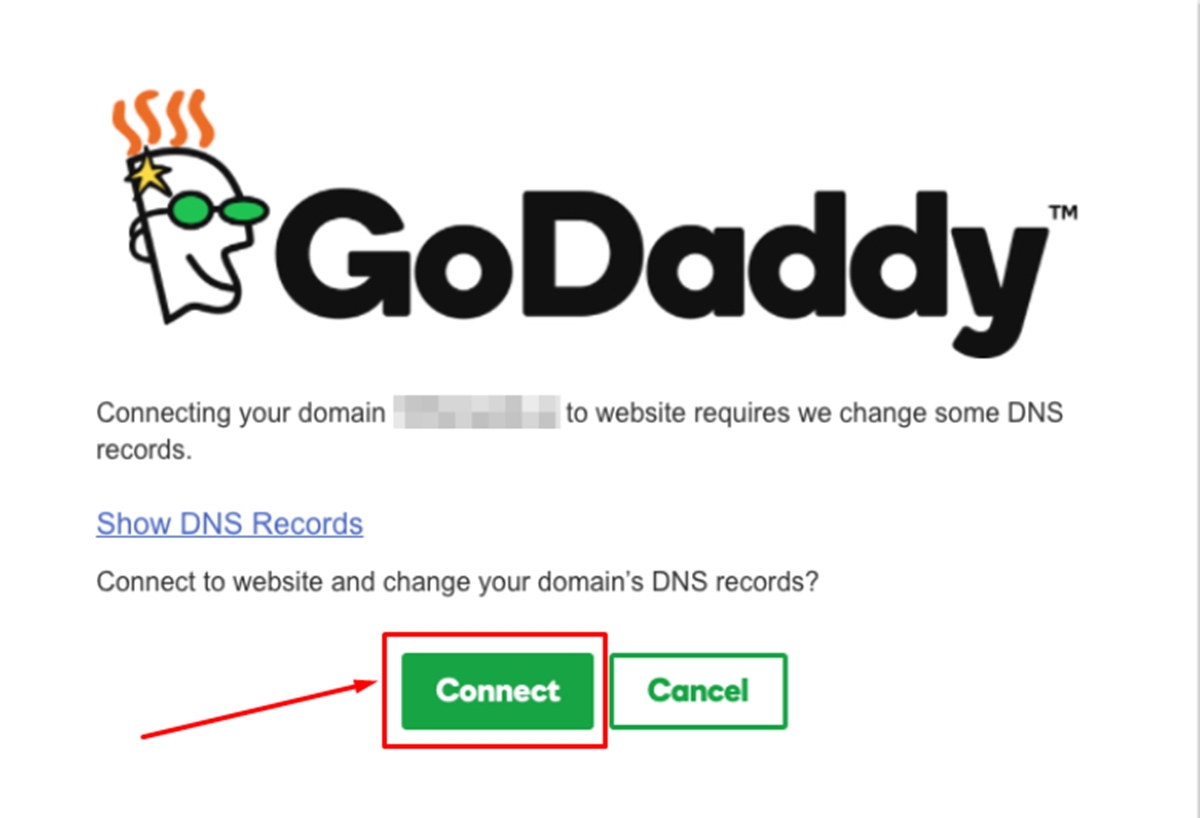
Step 7: Log in to account having domain provider.
Get yourself logged in to the account that includes your domain provider.
Step 8: Search DNS settings.
Search for your DNS settings. Look for your domain management area, DNS configuration, or alike.
Step 9: Find CNAME record.
Find the CNAME record in your DNS settings.
Step 10: Change your subdomain.
Change CNAME record to direct to shops.myshopify.com.

Step 11: Save the A Record.
Tap on Save, Save Zone File, Add Record, or alike).
Step 12: Click Domains.
In your Shopify admin, go to Online Store, and then click Domains.
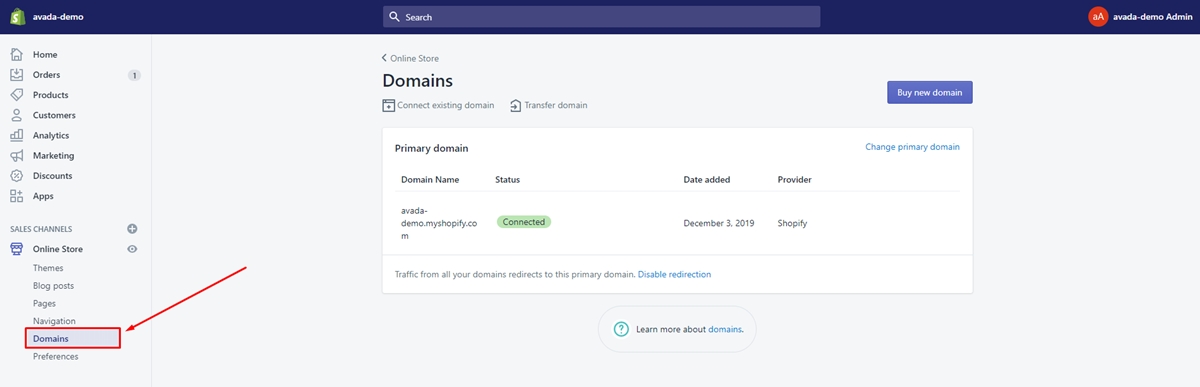
Step 13: Connect existing domain.
Tap on Connect existing domain.
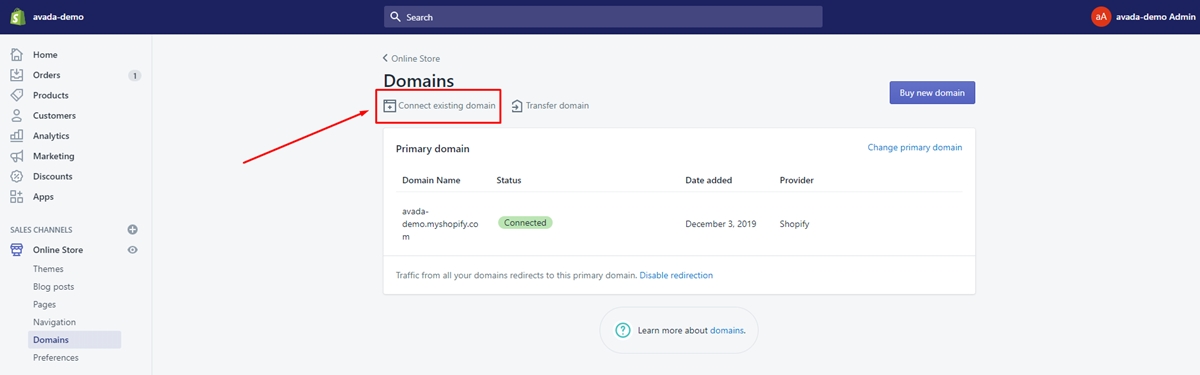
Step 14: Enter your subdomain.
Type in your subdomain in the text field. Subdomains are root domain additions. WWW is the most popular subdomain. And tap on Next.
Step 15: Verify connection.
From your Shopify admin, click Verify connection to make sure that you have already connected your custom domain to your Shopify store.
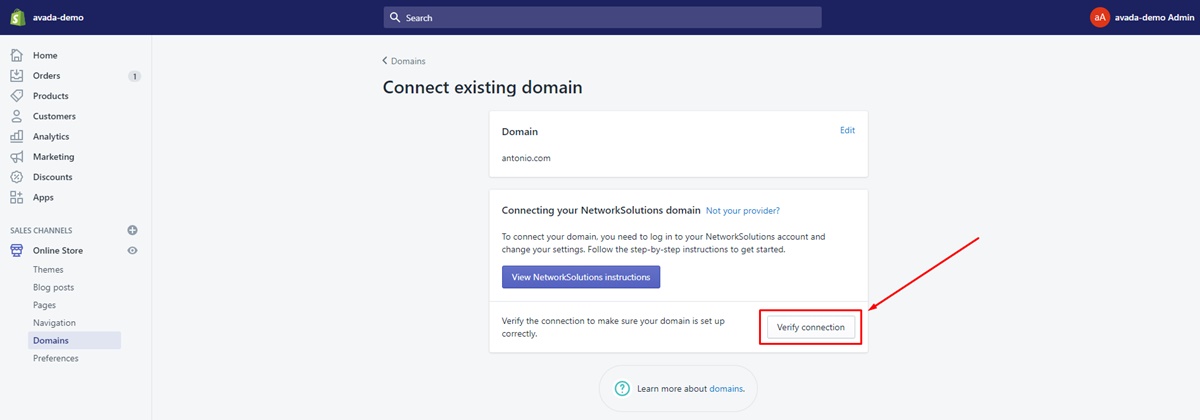
Set up your domain manually with GoDaddy.
If you have difficulty automatically linking your domain, you can connect it from the GoDaddy website manually. The following simple steps are super easy to follow.
Step 1: Log in to your GoDaddy account.
From the Sign in window, log in to your GoDaddy account.
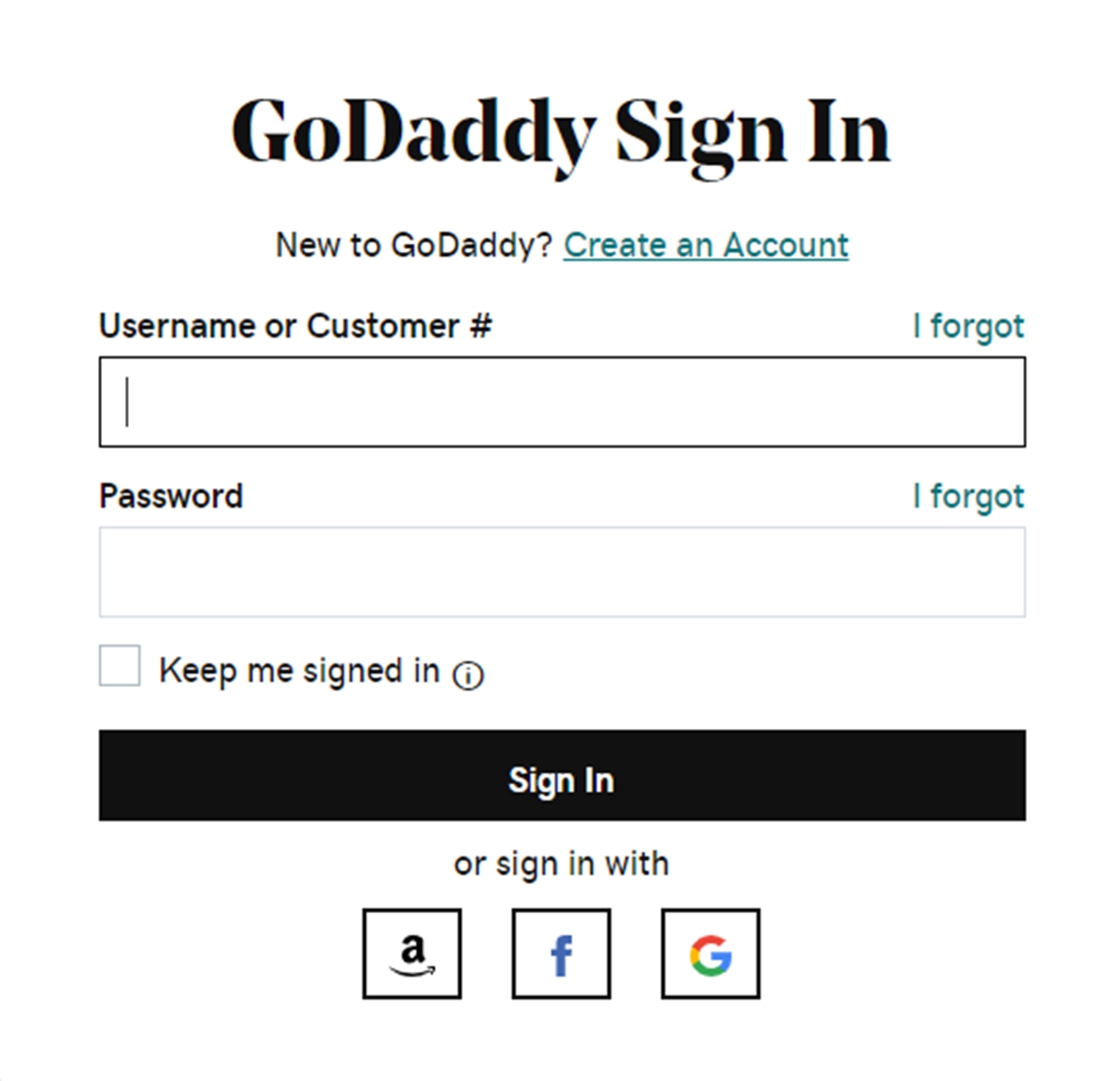
Step 2: Click Manage All.
From the My Products, go to Domains section, then tap on Manage All.
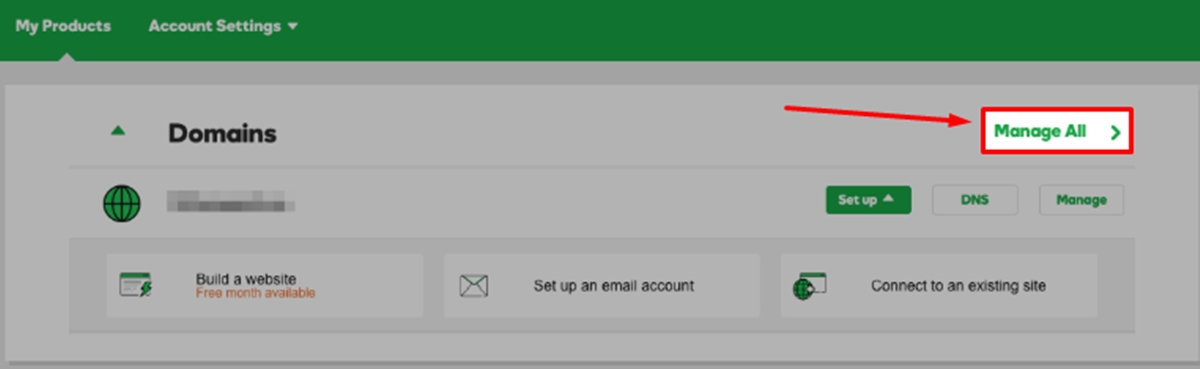
Step 3: Tap Use my domain.
From the My Domains page, tap on Use my domain next to the domain you want to connect.

Step 4: Click Connect.
From the Connect to an existing site section, click Connect.
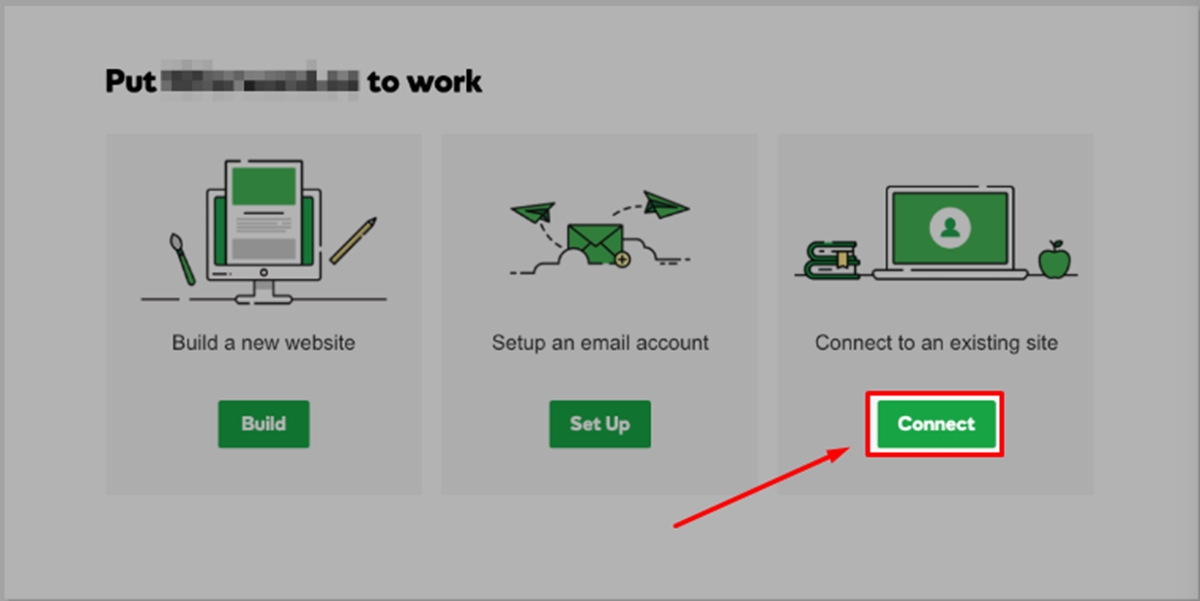
Step 5: Click Shopify.
From the Online Stores section, click Shopify.
Step 6: Connect Domain.
Tap on Connect Domain.
Step 7: Verify connection.
Click Verify connection from your Shopify admin to make sure that you have already connected your custom Godaddy domain to your online store. After exactly two days, the process will take effect.
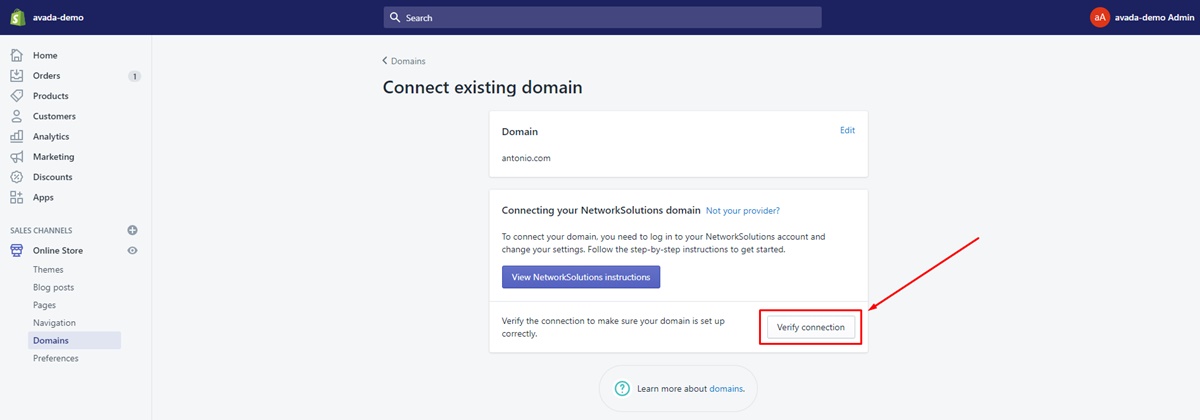
Conclusion
If you are having trouble with your process, do not miss out on our instructions above. Hope you find this post helpful and supportive. After reading this guide, you would be able to know how to link your Godaddy domain to Shopify.
If you want to enable or disable Automatic Domain Renewal, Check out these two articles How to Enable Automatic Domain Renewal and 3 Steps to Disable Automatic Domain Renewal right now.
